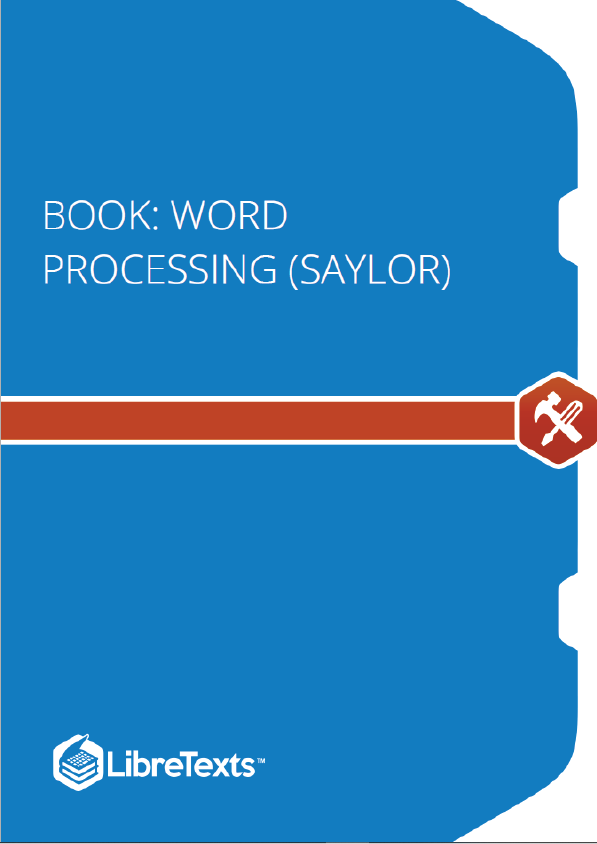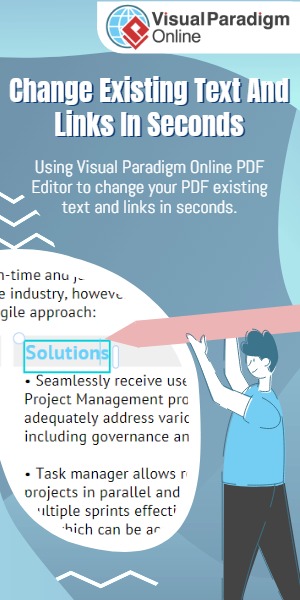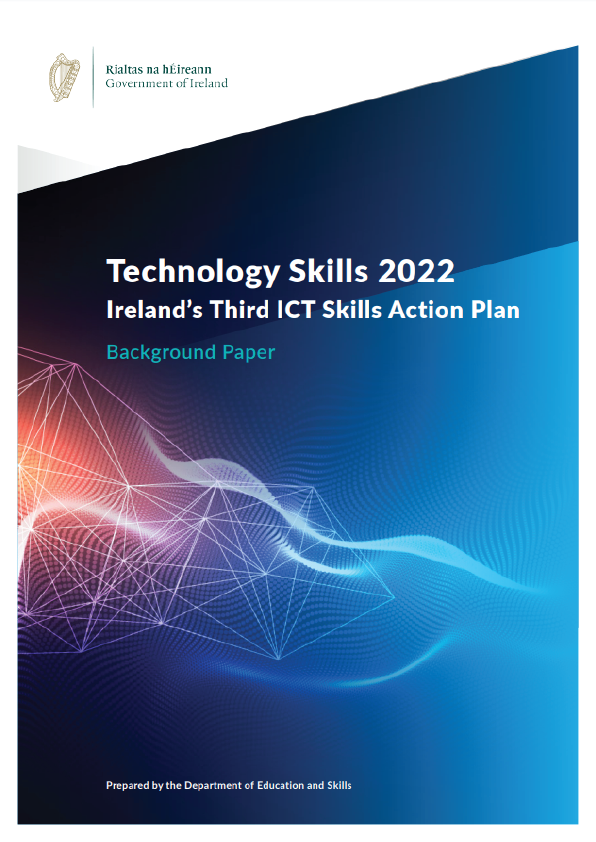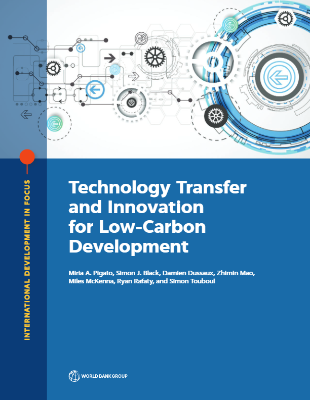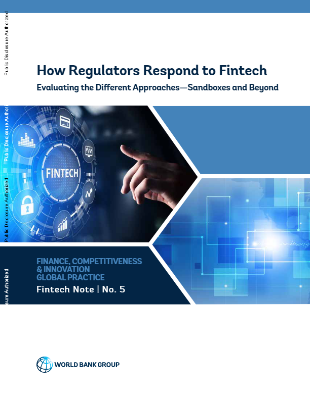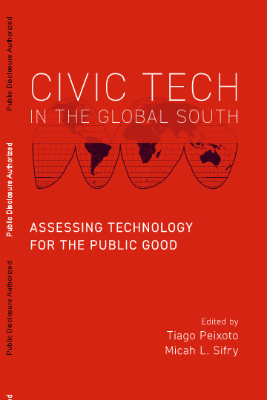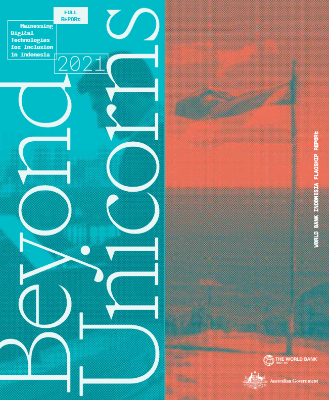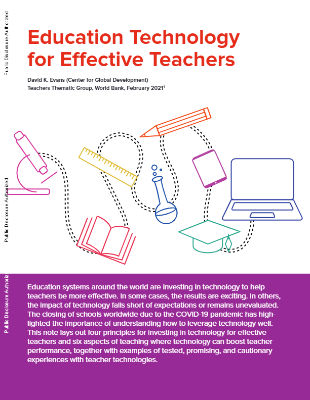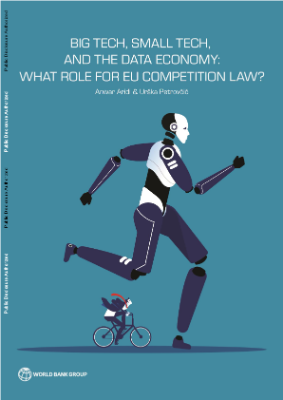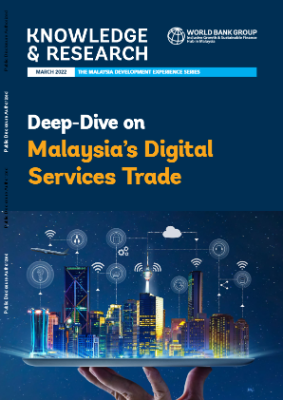This course will teach you how to create documents using Microsoft Word and Google Docs. It is designed for students with little or no experience with these word processing programs. We will review some basic editing and formatting tools and how to create and print a business letter. Google Docs and Microsoft Word share many of the same formatting features and functions, and most of the features we explore in this course can be used in both programs. If you do not have Microsoft Word, you can use a free 30-day trial of Microsoft Office 365. Google Docs is available for free to anyone with a Google account. Many schools, universities, and public libraries also have at least one word processing program that you can use.
1: Getting Started with Microsoft Word and Google Docs
In this unit, we discuss the basic on-screen elements of Microsoft Word and Google Docs. We explore the toolbars, menus, commands, and taskbars. Toolbars and menus are located at the top of the screen and list options that allow you to insert, view, or change the layout of a document. Each menu option lists different commands that let you format, save, and print documents. We also discuss the Quick Access Toolbar and learn how to add and delete commands. As you go through this unit, open up your version of Microsoft Word or Google Docs and follow along with the tutorials. This will help you learn as you explore the window and menu environment.
- Upon successful completion of this unit, you will be able to:
- open documents in Microsoft Word and Google Docs;
- identify the parts of documents created in Microsoft Word and Google Docs;
- identify each of the menu elements in Microsoft Word and Google Docs; and
- identify and describe important commands in Microsoft Word and Google Docs.
Microsoft Word is a popular word processing program that is part of the Microsoft Office Suite. Many businesses use it to create, edit, format, and organize documents.
How to Open a Microsoft Word Document
Watch this introductory video to learn how to open a new document, insert text, name your document, use spell check, center your text, change your font, and use the basic navigation tools in Microsoft Word.
Microsoft Word Layout Basics
Watch this video to explore the Microsoft Word interface, such as the title bar, the task bar, ribbon display options, and the quick access toolbar. The presenter also shows how to maximize and minmize the windows in your screen space. Microsoft Word’s Quick Access Toolbar Watch this video to learn how to use Microsoft Word’s Quick Access toolbar to easily perform common commands.
Google Docs Window and Menu Environment
Google Docs is a free web-based word processor offered by Google. Many businesses use it to create, edit, and format documents. Google Docs are especially easy to share online and to collaborate with colleagues. You can access them from anywhere, view and restore older versions of documents if necessary, and allow several users to edit at the same time.
In this unit, we explore how to use Microsoft Word and Google Docs to create new documents and documents based on templates. We review the different commands used to format documents, and introduce options for saving and printing documents. As with the previous unit, we encourage you to open up your version of Microsoft Word or Google Docs to follow along with the tutorials. This will help you learn as you practice creating and formatting documents.