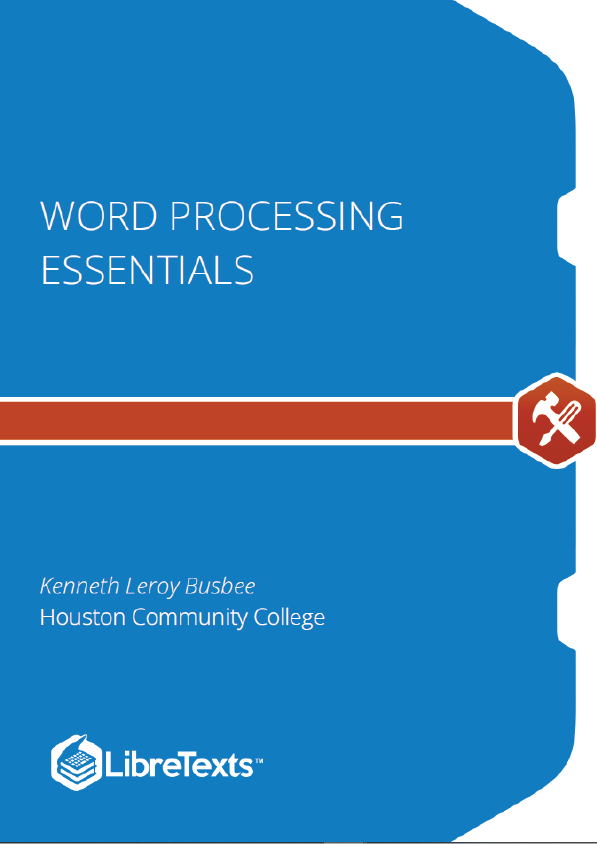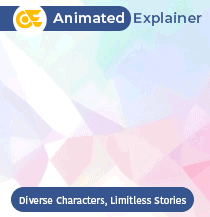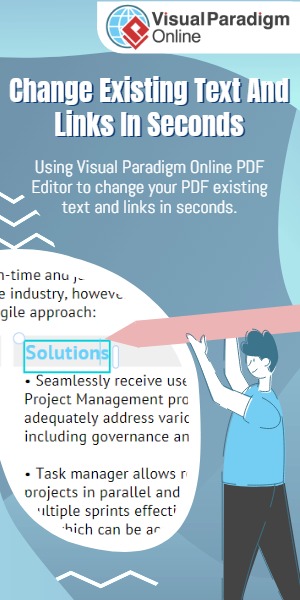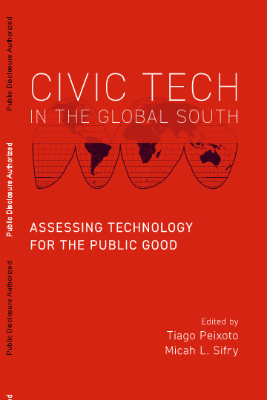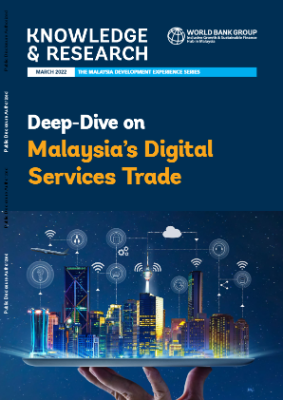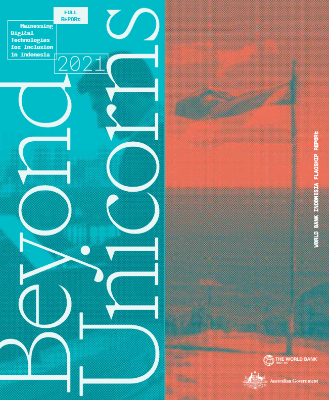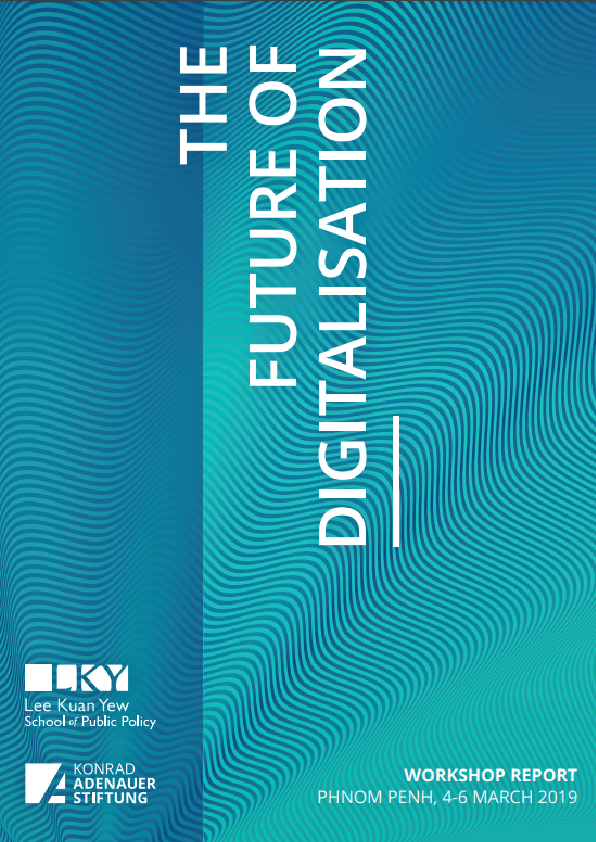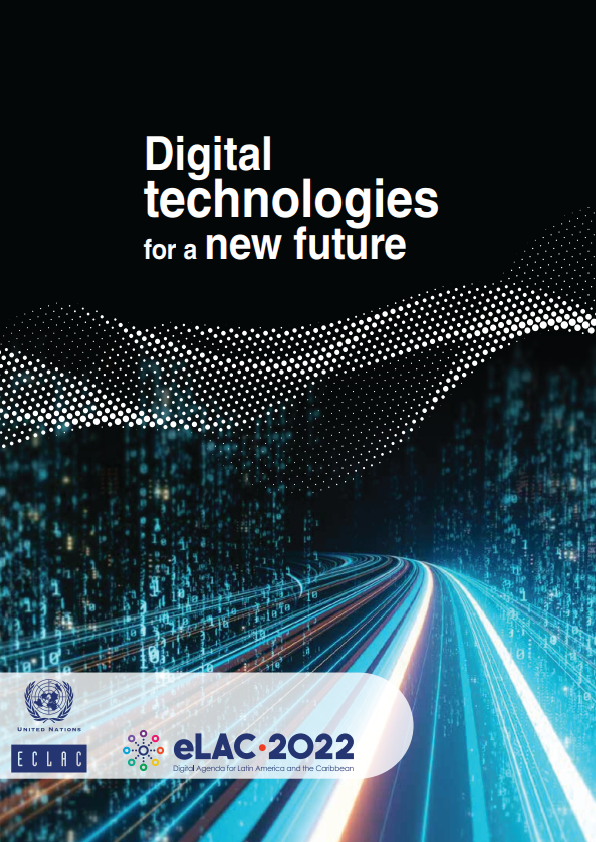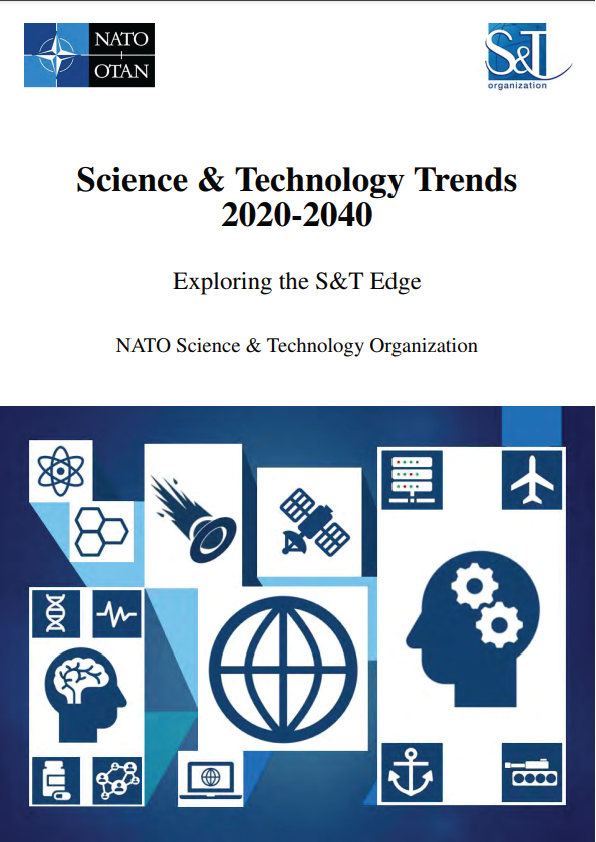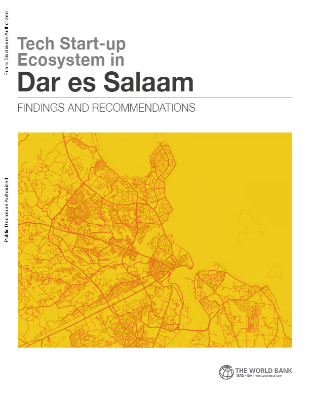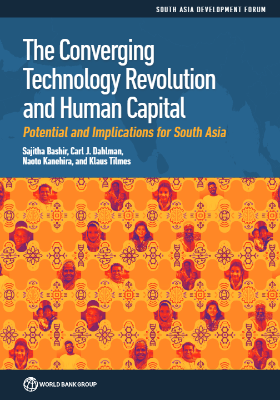Word Processing Essentials is a collection of modules to teach or refresh skills for Microsoft Word. The intended audience is anyone needing to create a simple term or research paper for a high school or college course. The collection was designed by Kenneth Leroy Busbee; however the modules in the collection were authored by students enrolled in a BCIS1405 – Business Computer Applications course at the Community College of Qatar (CCQ) during the Fall 2010 term.
The undo command is used to quickly undo any recent key strokes. It is used when mistakes occur and the user wishes to undo it. For example when a user was typing some text then suddenly it disappears through pressing the wrong key, the easiest way to retrieve the data is through the undo command. The undo command is located next to the save button.
Word Wrap
Word wrap is the feature of breaking lines between and not within words, except when a single word is longer than a line. So, when your line is full of text, the word processor automatically jumps to the next line. Sometime, the text may wrap in an unwanted location. To make the reading easier, you need to proofread word wrapping location and insert special characters. Two things to be concerned with are how to control word wrapping with nonbreaking hyphens and nonbreaking spaces?
- Insert Nonbreaking Hyphens
If there is a word with hyphen at the end of a line, the first word and the hyphen may appear on the first line, and the second word will be in the next line. So, to keep word with hyphen together, replace the regular hyphen with a nonbreaking hyphen. A nonbreaking hyphen prevents the word with hyphen from becoming separated at the hyphen. To insert a nonbreaking hyphen, press Ctrl+Shift+Hyphen.
- Insert Nonbreaking Spaces
Sometimes text will wrap to the next line if a word does not fit at the end of the line, so some words should be kept together for improved readability. To prevent words from separating due to the word-wrap feature, you can insert a nonbreaking space. To insert a nonbreaking space, press Ctrl+Shift+Spacebar between the two words that you want to keep together.
Show/Hide spaces, return, and tabs
I cannot tell you how helpful using this feature can be. If you get used to working in Word with this feature turned ON, you’ll keep yourself out of so much trouble! As you type text, Word inserts nonprinting marks or symbols. To see these symbols click the Home tab, in the Paragraph group, click Show/Hide button that look like a reversed “p”. When you click it you will see the different characters that show you there are spaces, returns, and tabs on your text.
Overtype
Overtype means that you replace the current text with another text using the ‘Insert’ button on the keyboard. For example, the original sentence is “John is a very good person” and you want to replace “good” with “nice”. If you put the insertion point before “good” and type “nice”, the sentence will be “John is a very nice person” not “John is a very nice good person”.