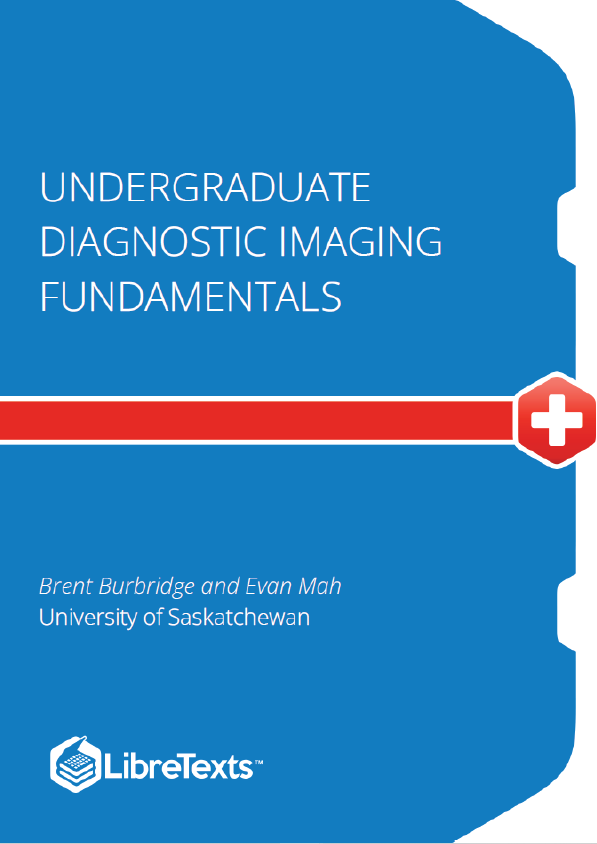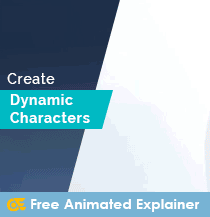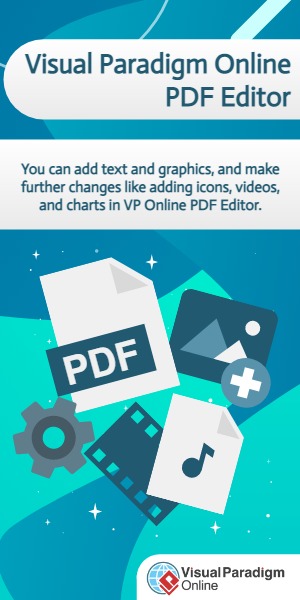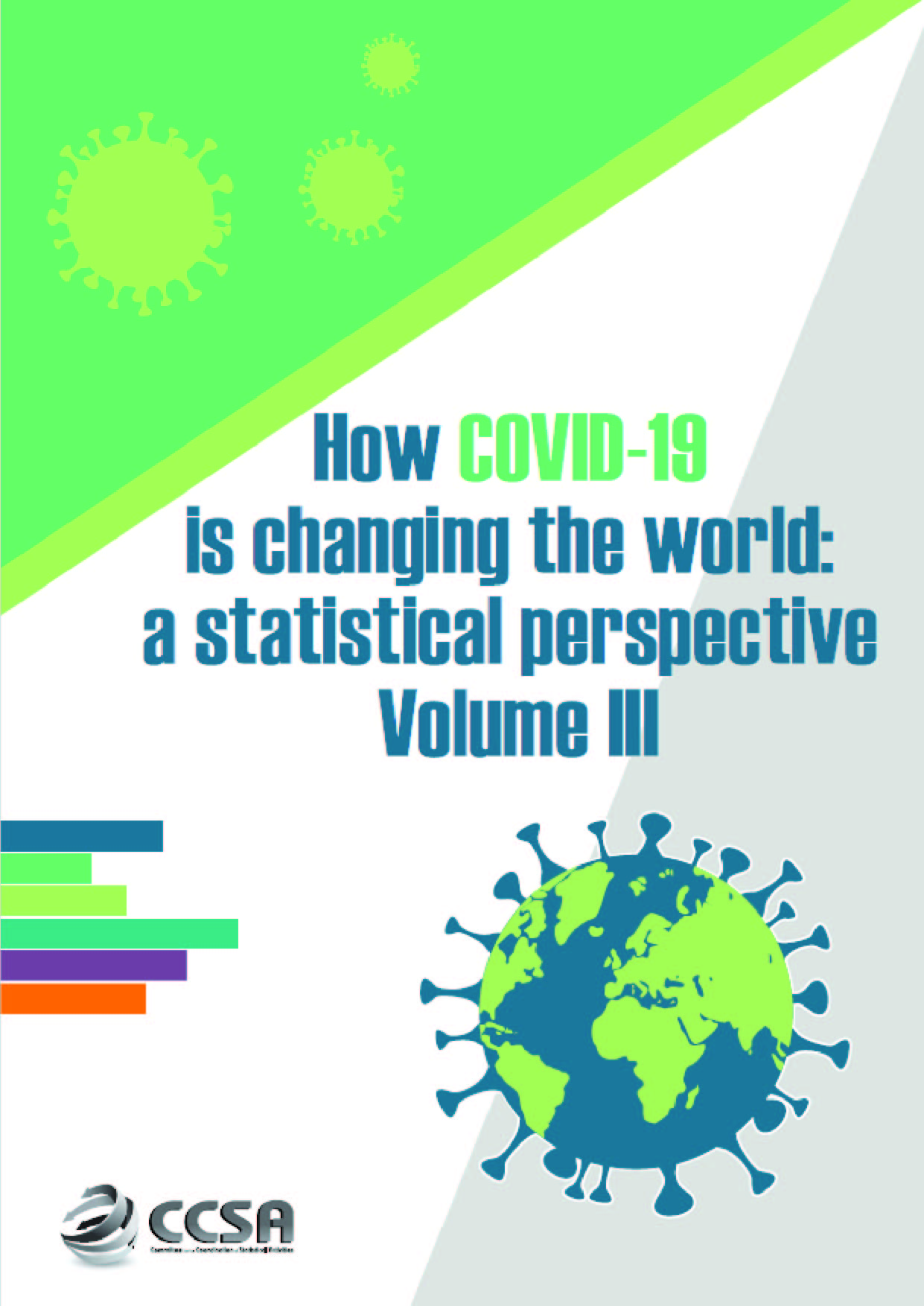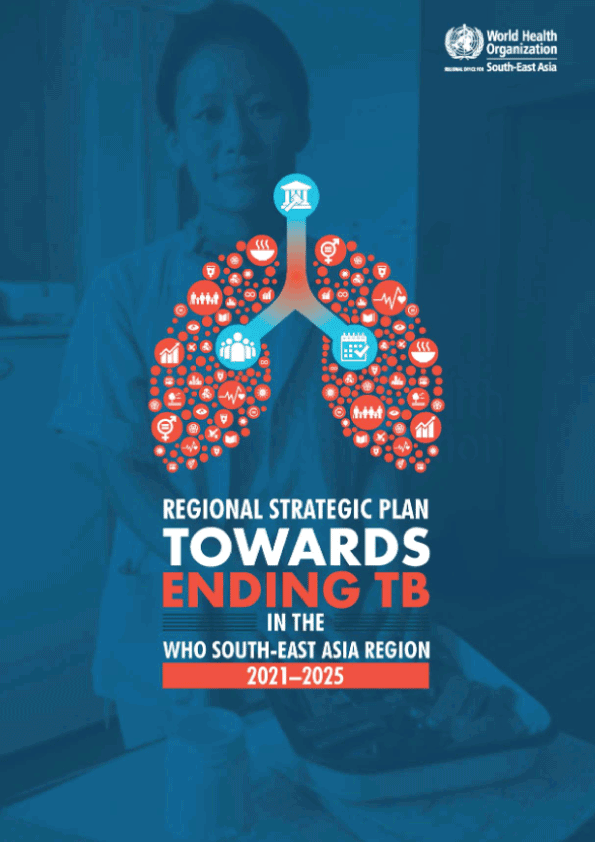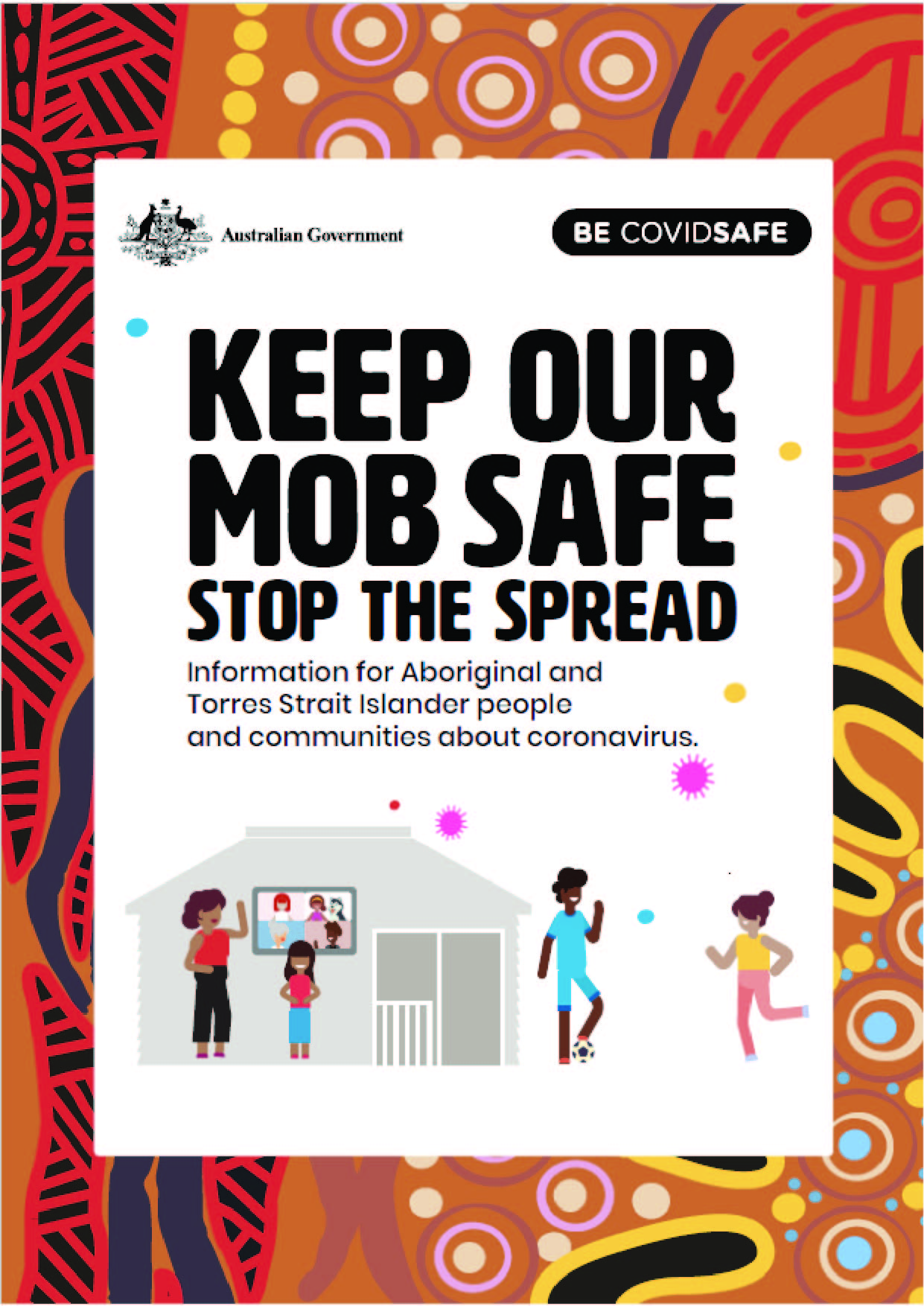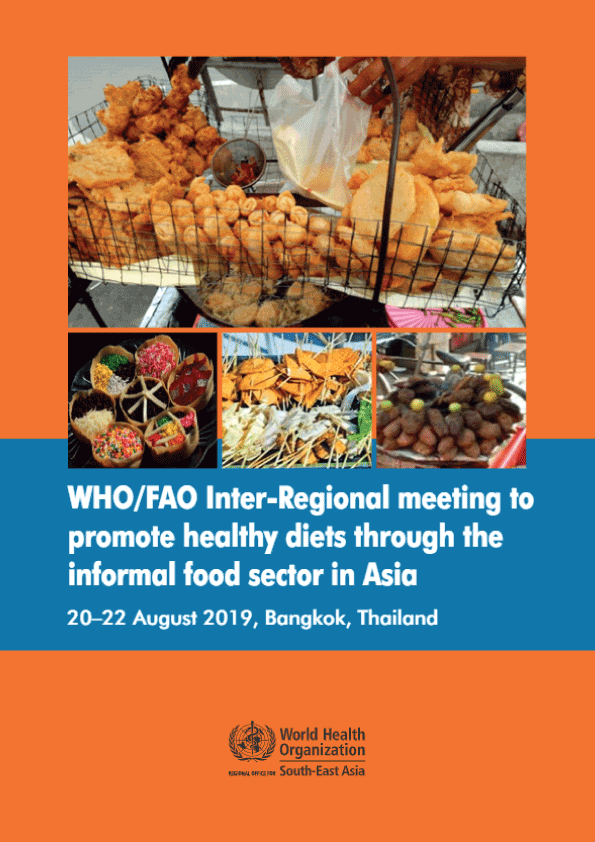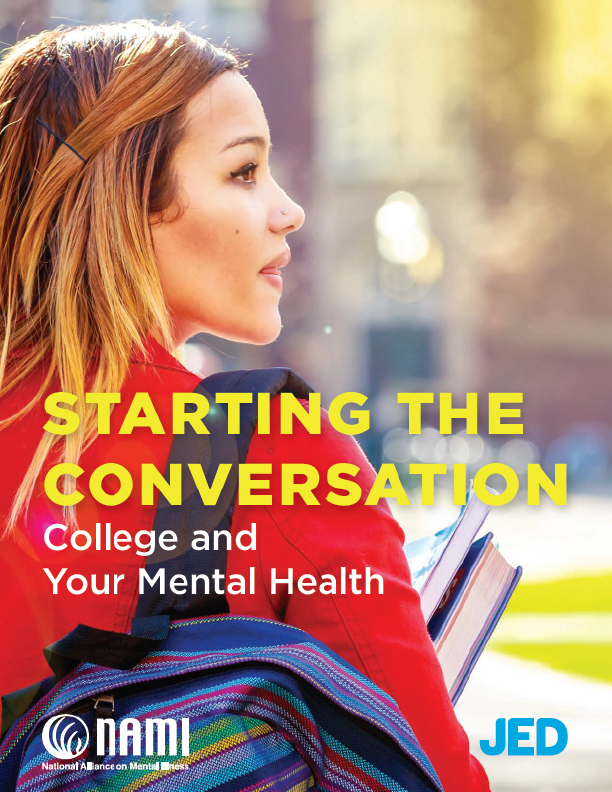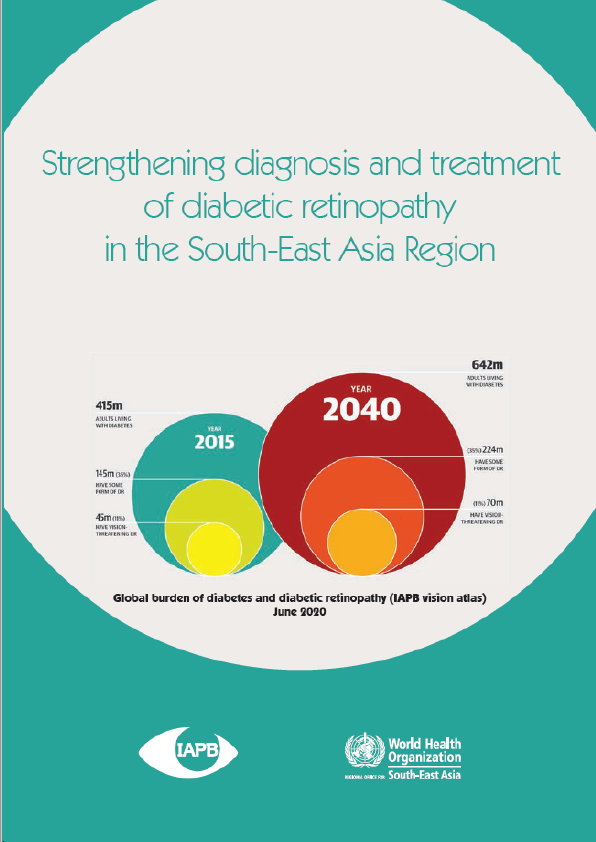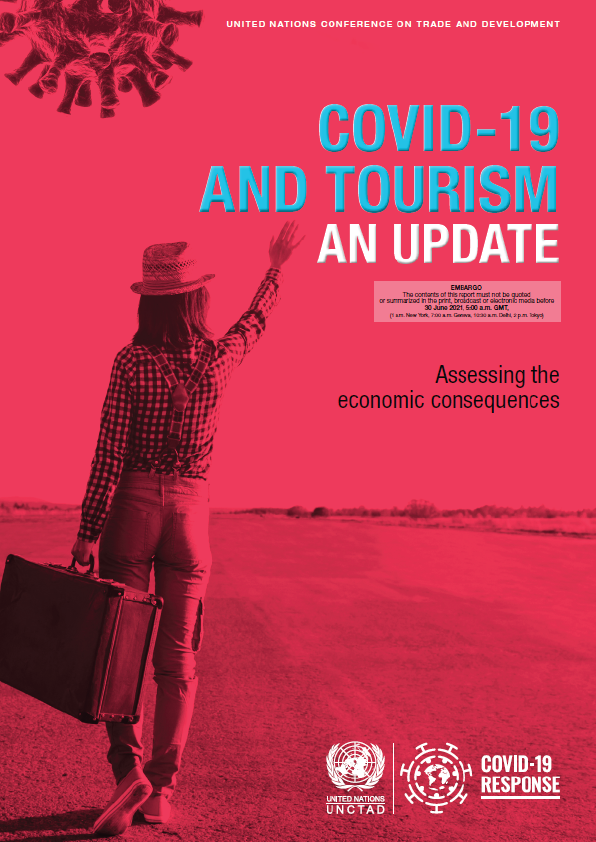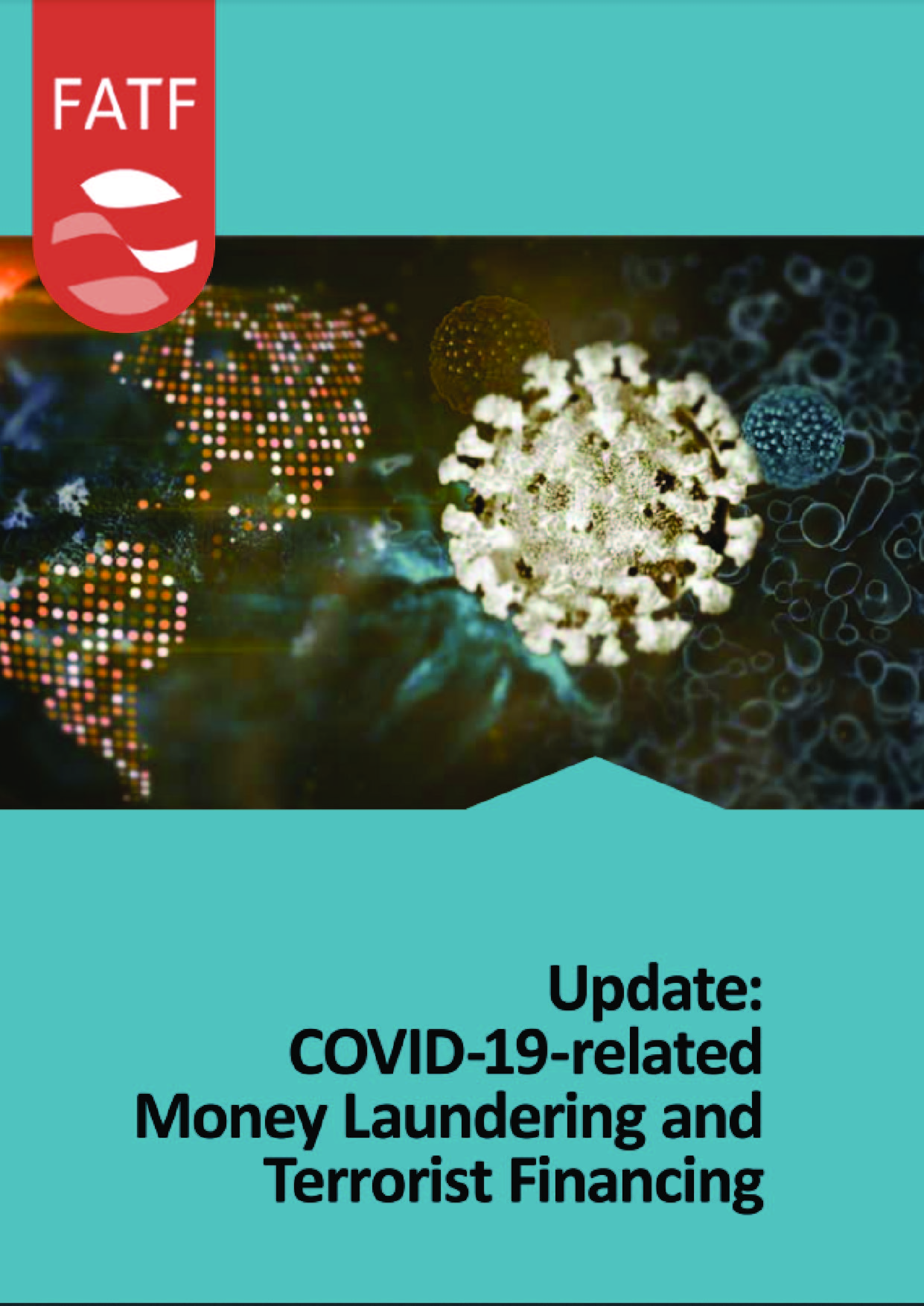Diagnostic Imaging principles and concepts are augmented by the presentation of images for common clinical conditions. Guiding principles related to minimizing radiation exposure and requesting the most appropriate imaging examination are addressed. Static images are enhanced by the ability to access images stored and displayed on an Html-5 compatible, Dicom image viewer that simulates a simple Picture Archive and Communication system (PACS). Users can also access other imaging from the Dicom viewer (ODIN), beyond the basic curriculum provided, to further advance their experience with viewing diagnostic imaging pathologies.
Online DICOM Image Viewer (ODIN)- An Introduction and User Manual
Throughout this eBook you will find images of normal anatomy, normal scans, and images of abnormalities. These static images are simple JPEG files, and although they will be helpful to you in learning the content, they do not accurately represent the imaging that clinicians would use in their practice. To do so, one would require a Picture Archiving and Communication System (PACS), which allows clinicians to interact with the image by zooming, changing level and window, annotate with circles, arrows and text, and scroll through image data sets.
To help fully appreciate normal anatomy and pathology, you have access to an Online Dicom Image Navigator (ODIN), which gives you access to a more extensive imaging database, in a PACS-like format. They additional images associated with a case are available by clicking the ODIN Link. It will enrich your imaging experience if you take advantage of the additional learning material in the ODIN image repository.
ODIN is not a fully functional PACS software suite but it will give you the chance to view the images with some enhanced features that simulate a PACS. The only images that you can change the level and window for are CT images. You can pan, zoom, scroll, through image data sets. You are also able to annotate, and save, the images in the database for your own teaching and learning strategies. The links to the ODIN content are provided below the thumbnail image(s) in the eBook.
You are also able to search and view other cases in ODIN, to help improve your understanding and exposure to the various imaging techniques and abnormalities. There are many other interesting cases in ODIN.
ODIN Search Page
If you access ODIN via the home page or search page you must search for a case using the search tool that appears. There are multiple libraries available in MIRC that can be searched, as a whole, or one can select specific libraries for searching. You can toggle the libraries on or off and you can select specific libraries by using the radio buttons. Enter your search criteria in the search box and hit the return key or the “Search” radio button. You can curtail your search by keywords and the pull down menus next to the “Search” button.