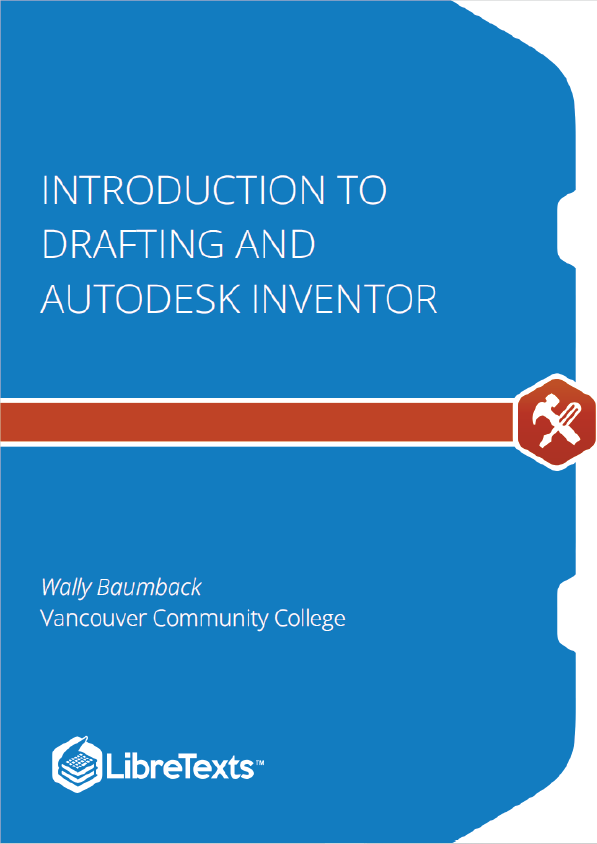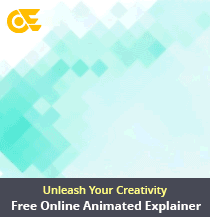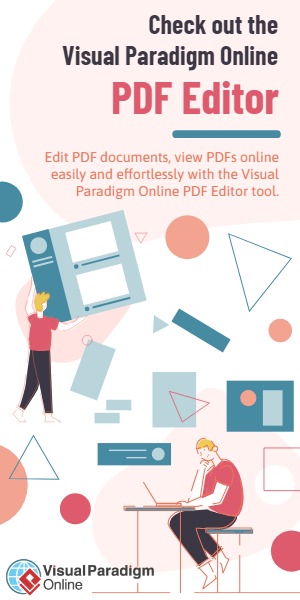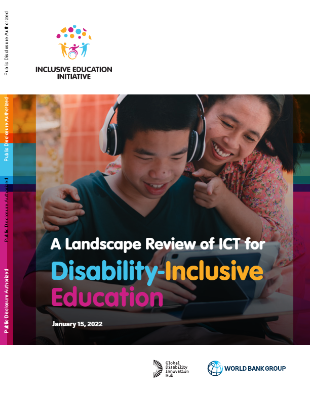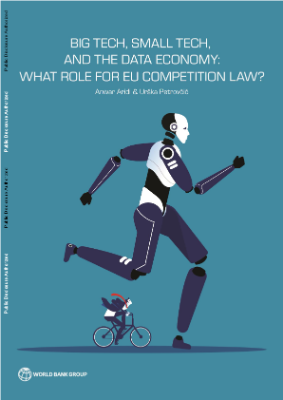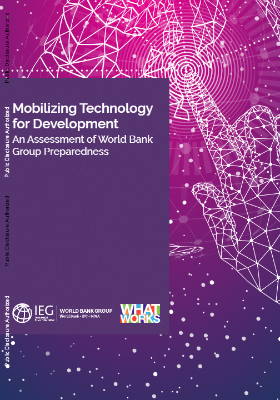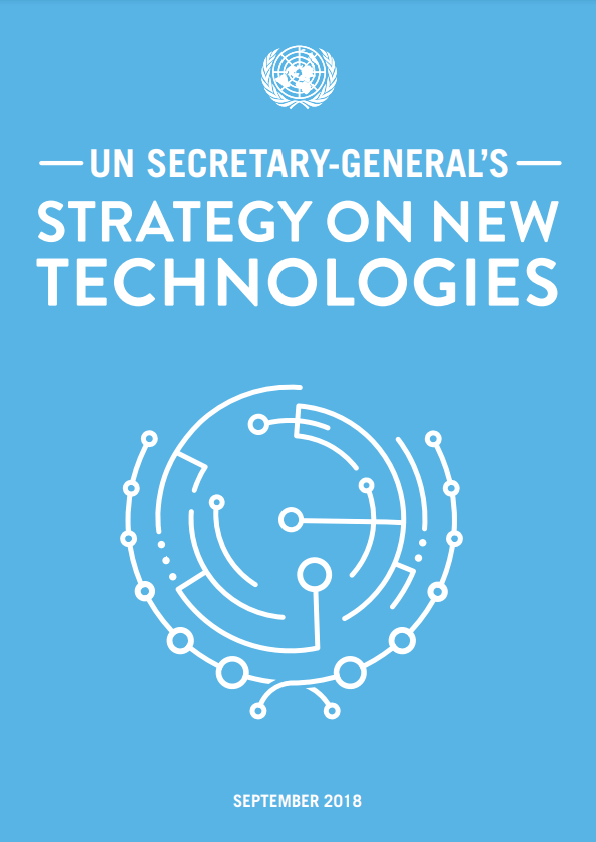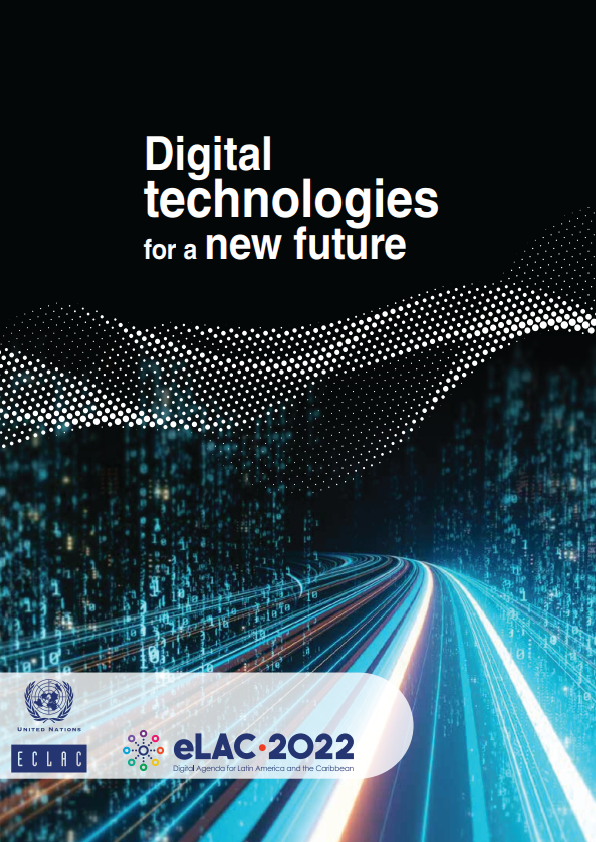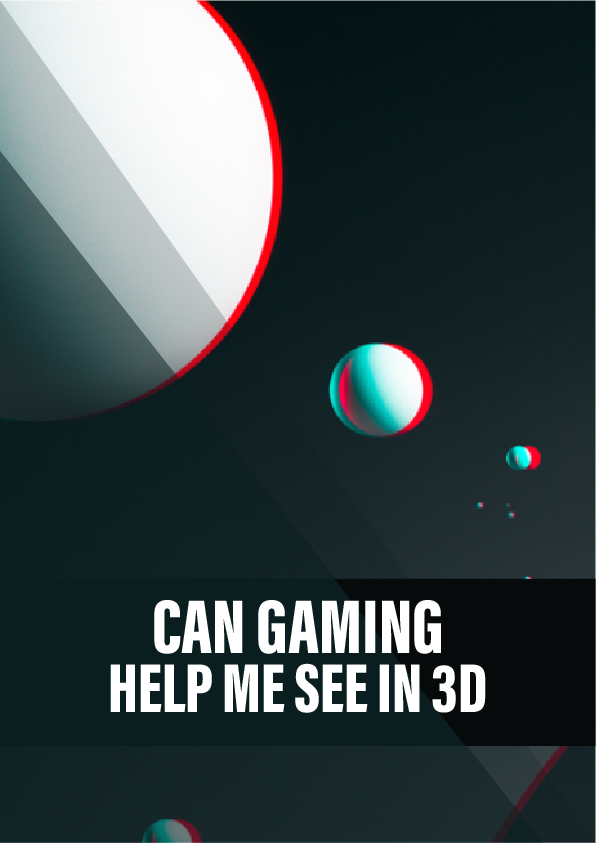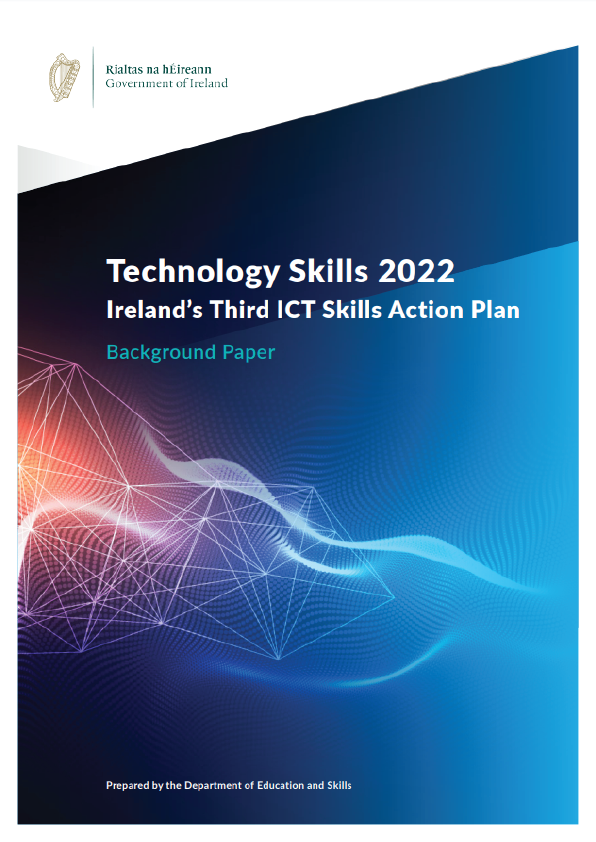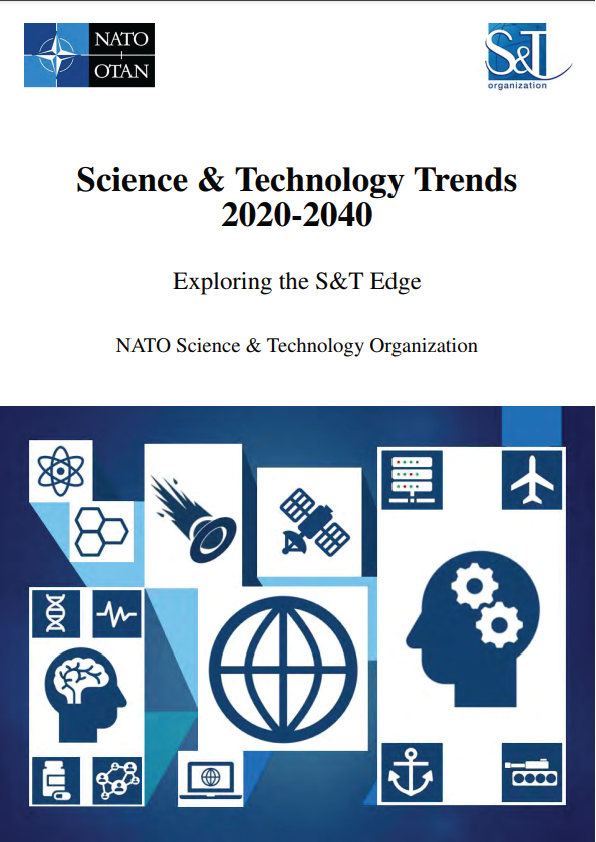This book contains self-paced learning modules that were written as a tool to guide and teach you to master Inventor. No two students learn at the same pace, therefore, the modules were written as competency-based bite-size pieces to allow you to work at your own pace. They can be used in correspondence courses, online courses, instructor-lead classes or by individuals teaching themselves to use Inventor in their own home or office.
An Inventor Project
An Inventor project is a user named process to logically organize, store, and manage the valid links to the files created for an undertaking. For each project a user created name and a home folder is assigned. Inventor creates a project file that contains the project’s parameters and the paths to the locations of the files in that project. There is no limit to the number of projects that can be created. Inventor assigns a shortcut for each project so that you can easily select the appropriate project when required.
A project should be created so that it has a logical connection between the files in it. For example, if you were designing and drawing an office chair, all the individual parts of that chair, the assembly drawings, the design data, and the 2D working drawings would be stored in a project that you might name ‘ Office Chair ‘.
When a project is created, Inventor automatically creates a project file and saves it in the home folder of the project. A project file is automatically given the extension .ipj and contains the project parameters data as shown in Figure 1-1. This file also specifies the paths to the templates and files in the project. The information, parameters and data contained in the project file can be edited as required.
Key Principles
Key Principles in Module 1
- An Inventor project is designed to logically organize, store, and manage the valid links to the files created for each undertaking. For each project, a name and a home folder must be assigned.
- A project file is automatically given the extension .ipj and contains the project’s specifications.
- check mark beside the Inventor Course project means it is the current project. Ensure that this project is always the current project when working on all exercises in the Inventor book.
Inventor’s Graphic Window
When a file is active, Inventor will display the Graphic window. The Graphic window has two different modes, the Sketch mode and the Model mode. The Sketch mode is used to create and edit 2D sketches that are then extruded or revolved to create 3D solid models. The Model mode is used to view, manipulate and modify 3D solid models. You can switch between these two modes to construct or edit and create the solid model. The mode that is currently displayed is called the current mode. The Model mode must be the current mode to save the file.
A 3D Solid Model A 3D solid model, Figure 2-1, is the best possible computerized representation of a real object. A solid model can be colored or rendered plus the mass properties can be obtained from it. Mass properties are attributes such as volume, weight, surface area, moments of inertia, and centre of gravity. They are taught in Module 20.
An Inventor File
Regardless of the type of files that are created using Inventor, they are called files as compared to files created on a CAD system which are typically called drawings. A file can be a 3D solid model (called a part), an assembly, a presentation, or a drawing created in Inventor and saved in digital format. The four types of files, taught in this book, that Inventor can create and save are part files, assembly files, presentation files, and drawing files.