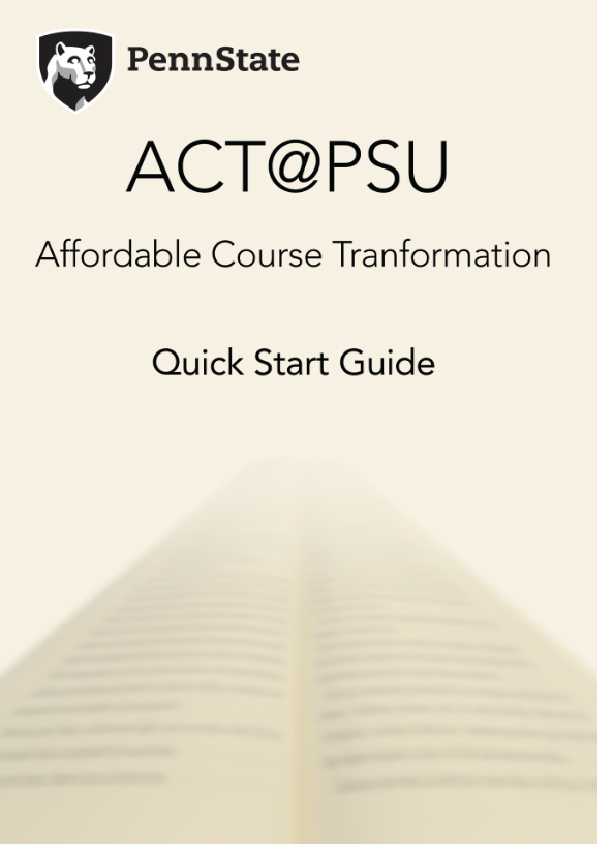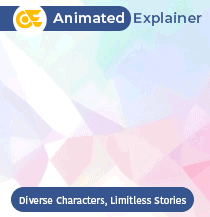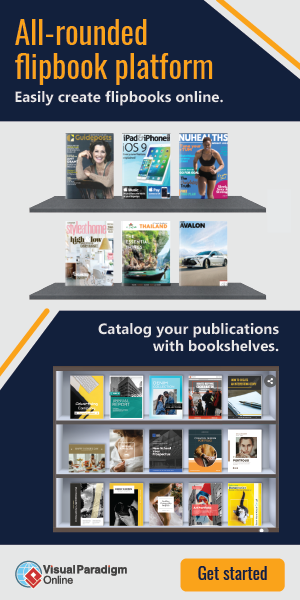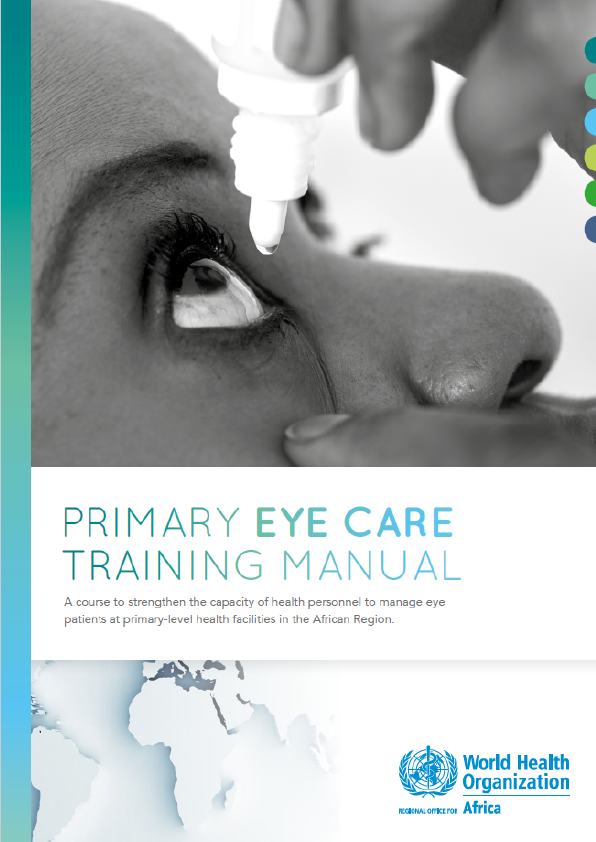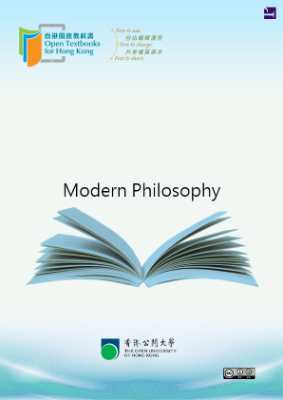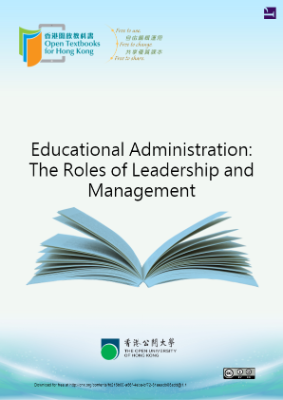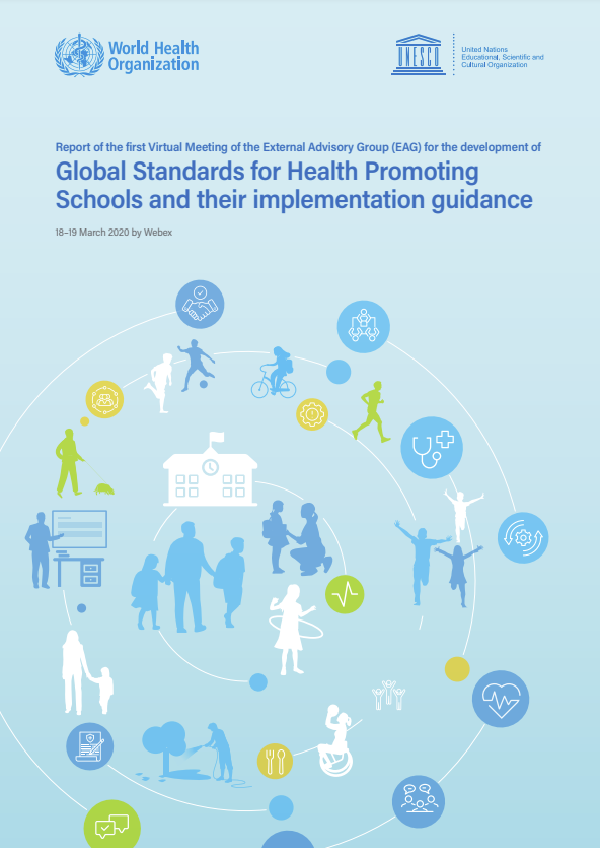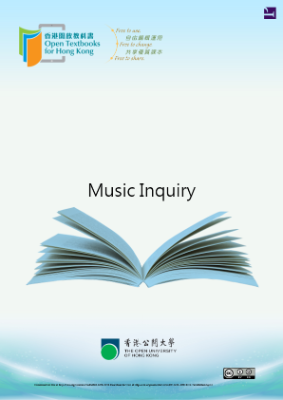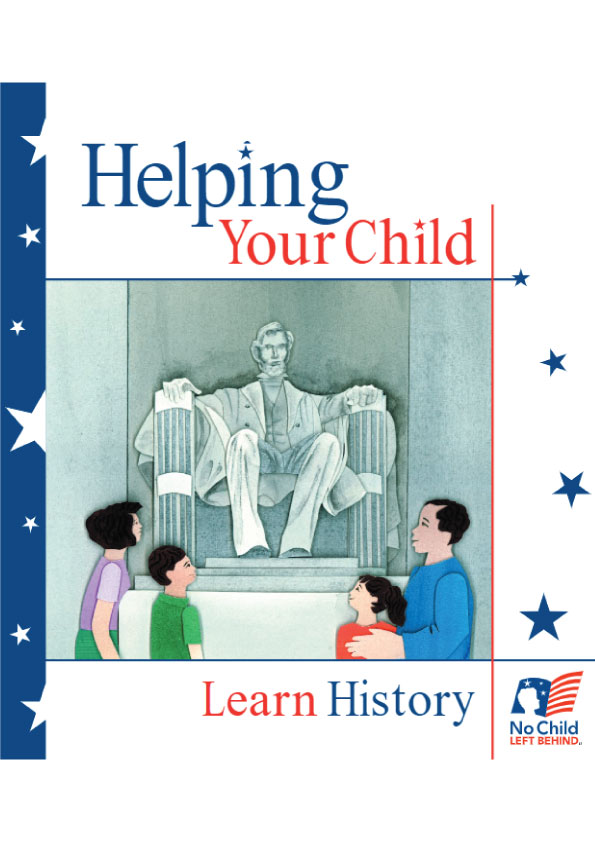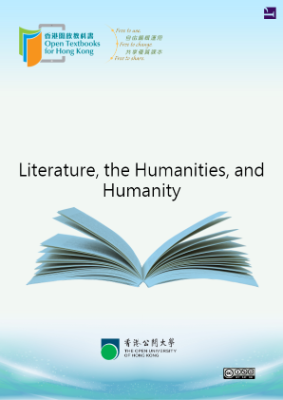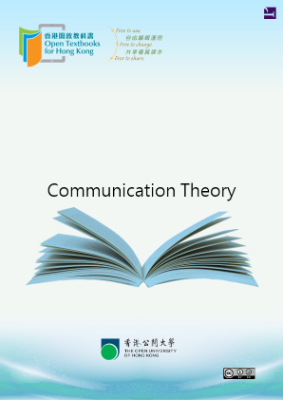This short book is meant as a first step for all Penn State ACT (Affordable Course Transformation) faculty participants and is a very broad introduction to OER (Open Educational Resources) and Pressbooks.
Introduction
The (Shortest!) 5-Step Guide to Making a Book with Pressbooks
- Register for a Pressbooks account. Go to this link to create an account.
- Add book information. This includes important elements like the author name, the title, and the copyright license, which can be assigned on the Book Info page.
- Add and Organize Text. Import your manuscript or add in your chapters, then structure the content on the Organize page.
- Choose your book’s theme. Themes are the design templates for your book, which you can select by going to Appearance > Themes.
- Export your book. Formats include MOBI (for Kindle), EPUB (for Nook, iBooks, and more), PDF (for print and print-on-demand), and webbook (which can be viewed immediately without export).
You can register for an account here. In the registration process, you will create a username and password. You’ll also need to supply an email address. We’ll send you an email to complete the registration and activate your account.
The Book Info page is where you edit and add important information about your book, called metadata. This includes information such as:
- Title
- Author name
- Publication date
- Publisher
- Copyright license and notice
- Ebook cover image
This list is far from exhaustive. Some information is necessary to add or edit, as we use it to automatically build integral parts of your book. This includes the book’s title and author name. Most other elements you can choose whether or not you’d like to add.
You can add and organize your text from the Organize page, available from the left sidebar menu of your book’s dashboard.
This will be how you access all of your chapters and content in order to revise or create your text. You can reorganize chapters and parts of your page to change the layout of the book as well. You’ll see the three main parts of your book on this page:
Front Matter: Content in this section may include your introduction, foreword, dedication, and more. For more information on front matter, go to the Pressbooks Guide’s Front Matter chapter.
Chapters: This is the main body of your book. The main body can be broken up into several distinct parts.
Back Matter: Content in this section may include your epilogue, author’s note, appendix, and more. For more information on back matter, go to Pressbooks Guide’s Back Matter chapter.
The Organize page is not the only place you can upload your text. For more information on how to bring content into Pressbooks, check out Pressbooks Guide chapter “How to get your book into Pressbooks”
Every Pressbooks user has access to more than 20 professionally designed book templates, which we call themes. The theme you choose governs the display of all of your exports, including PDF, ebook, and webbook. It determines the typeface of your text and the chapter title page design, among other features. The themes Pressbooks offers span a large range of genres, from textbooks and monographs to science fiction and romance. You can browse themes by going to Appearance > Themes.