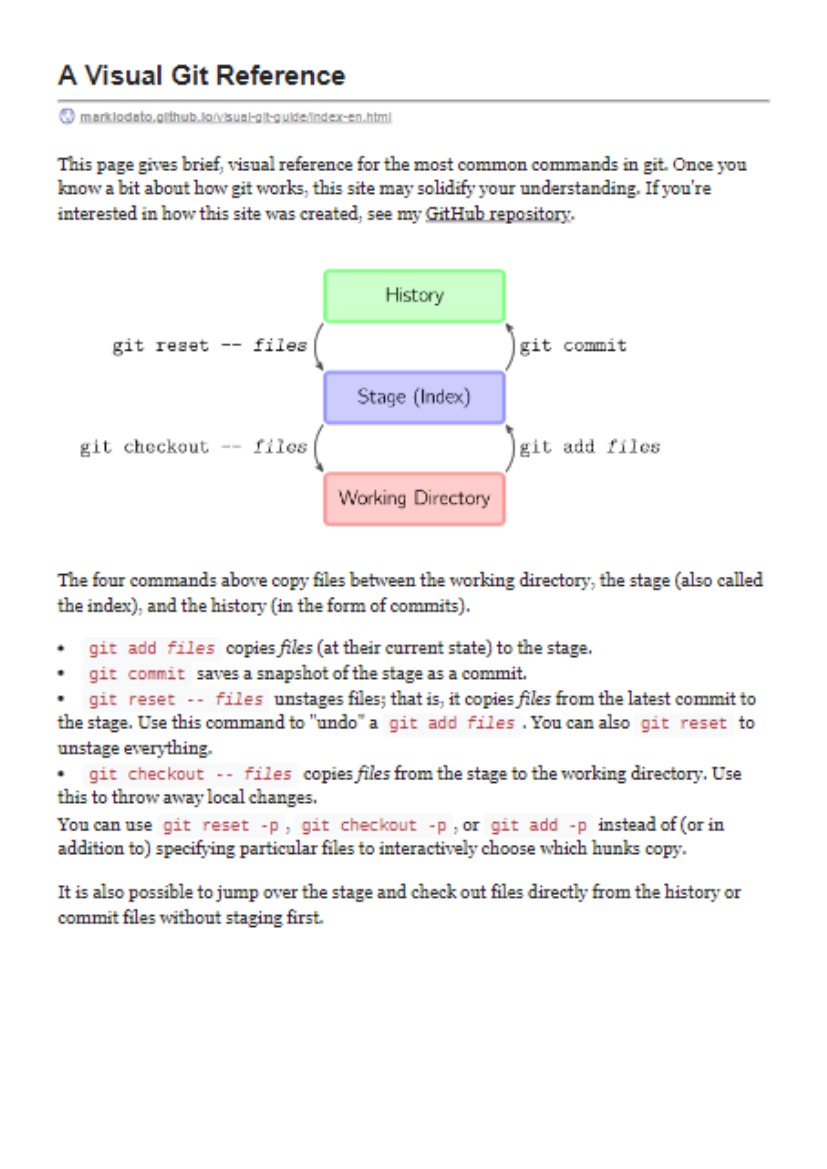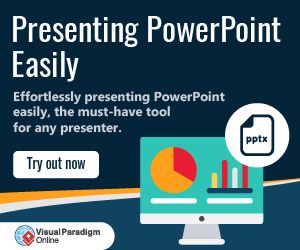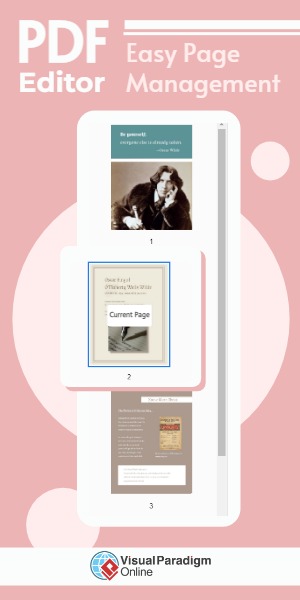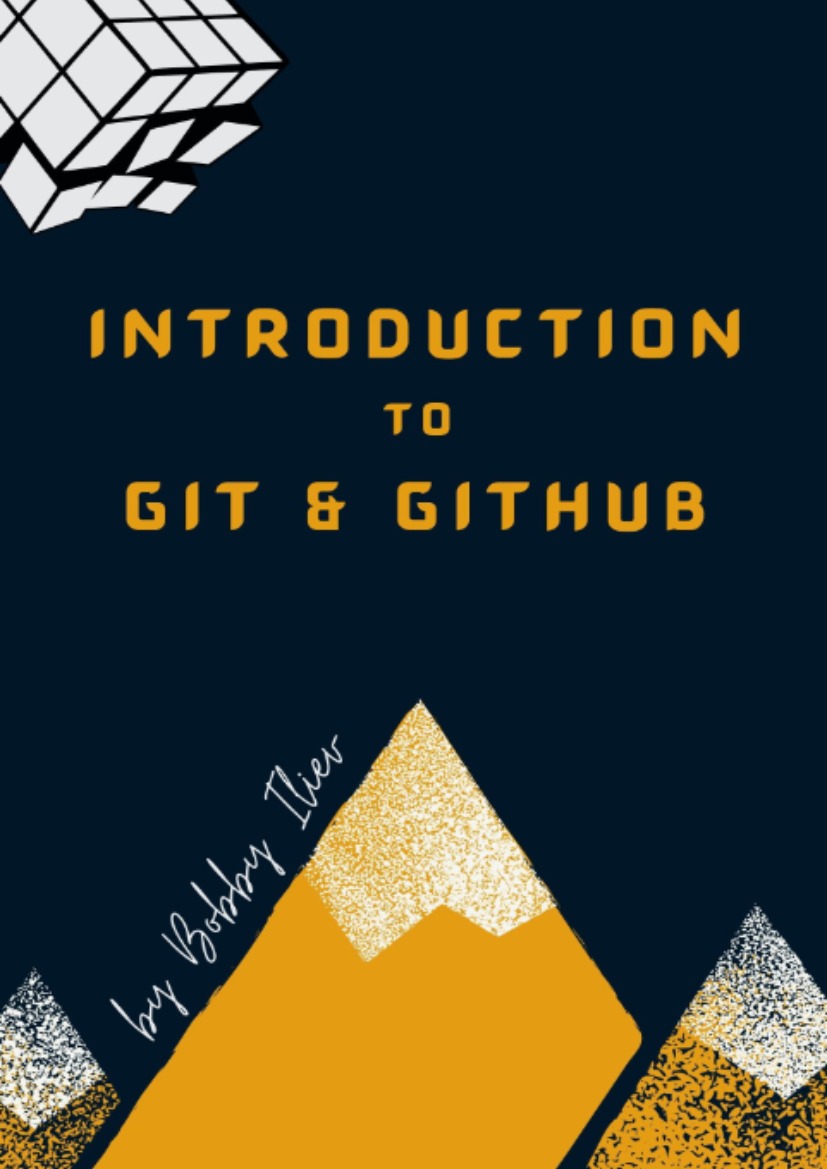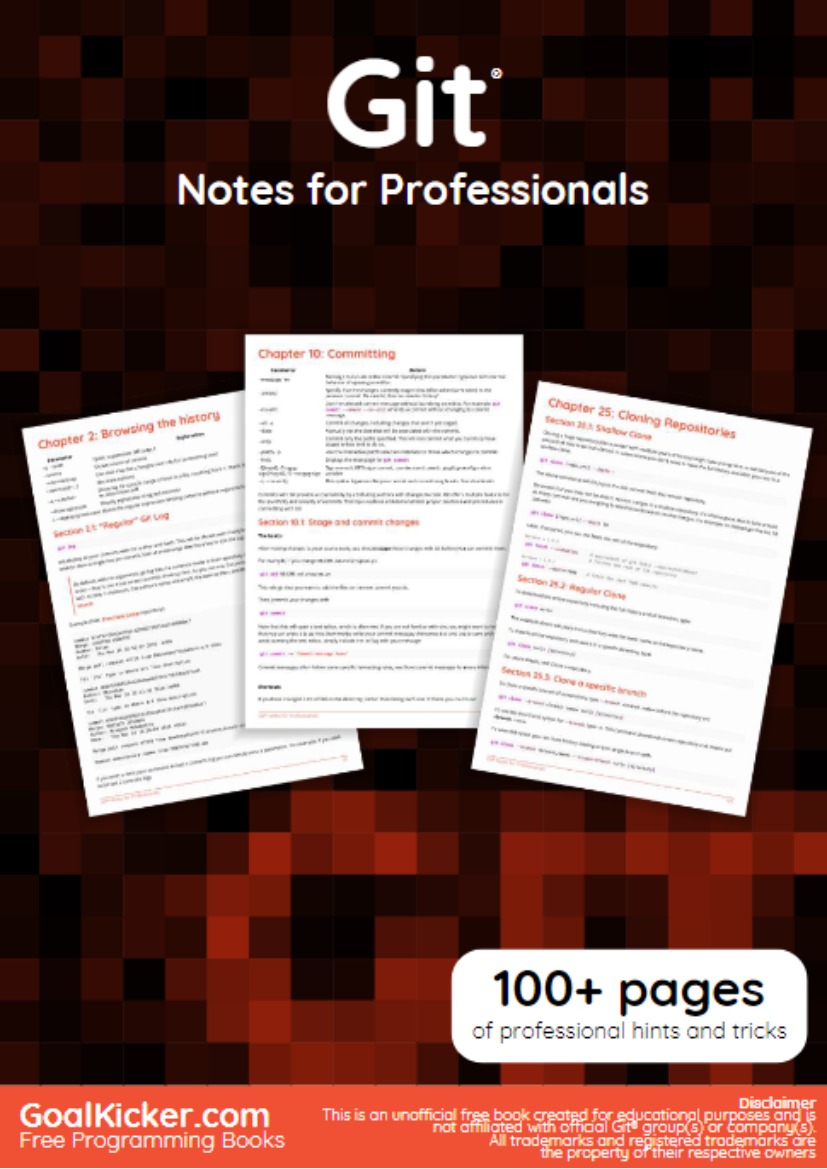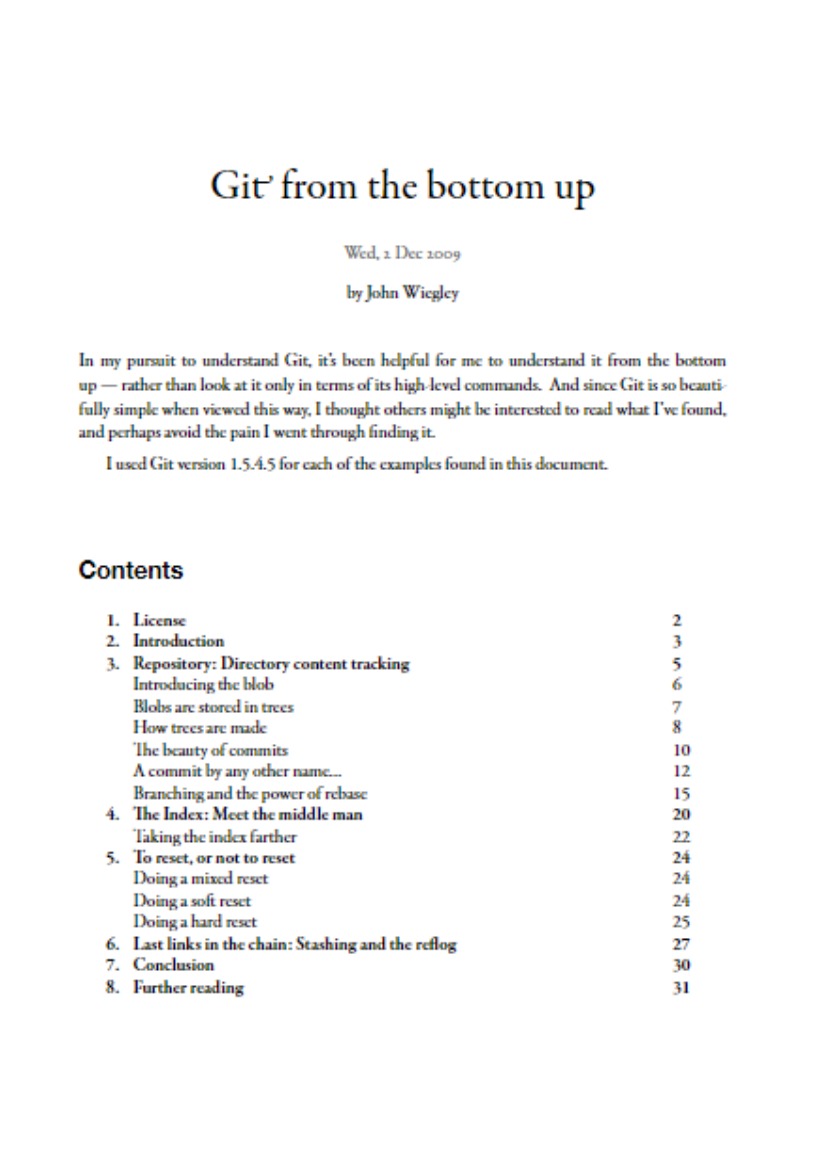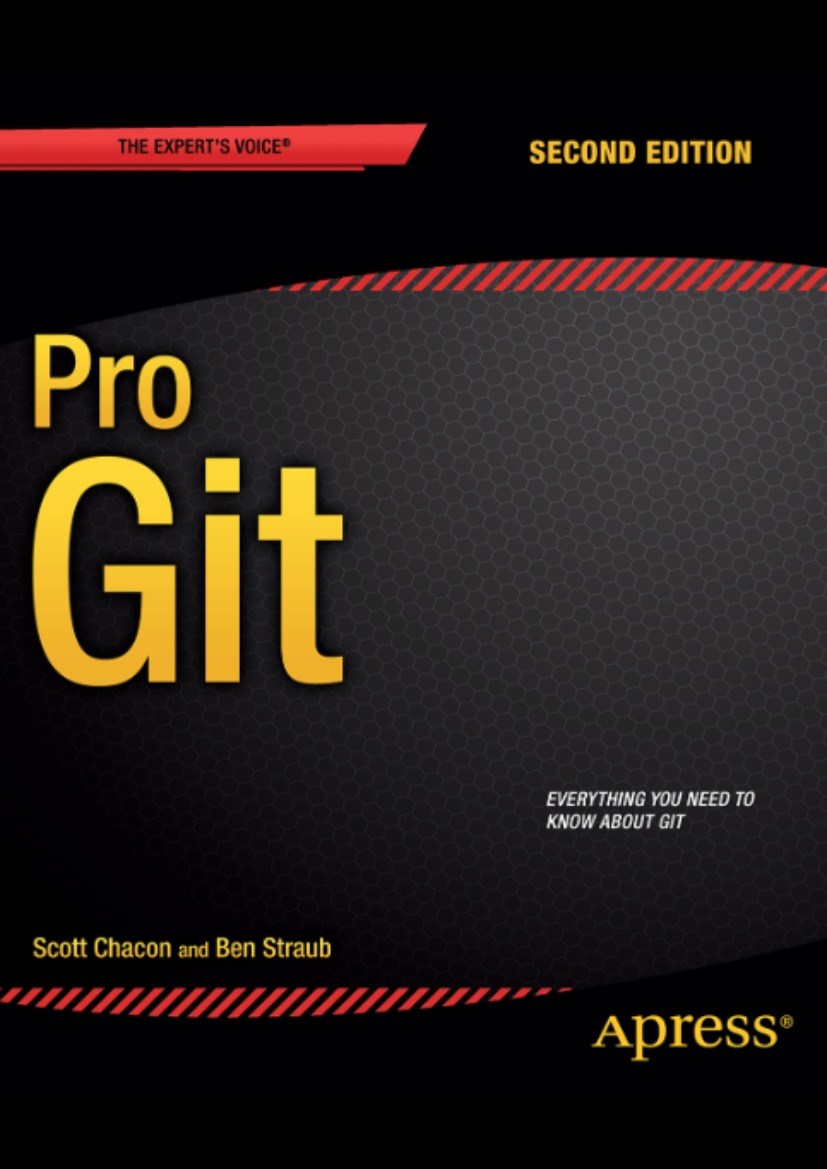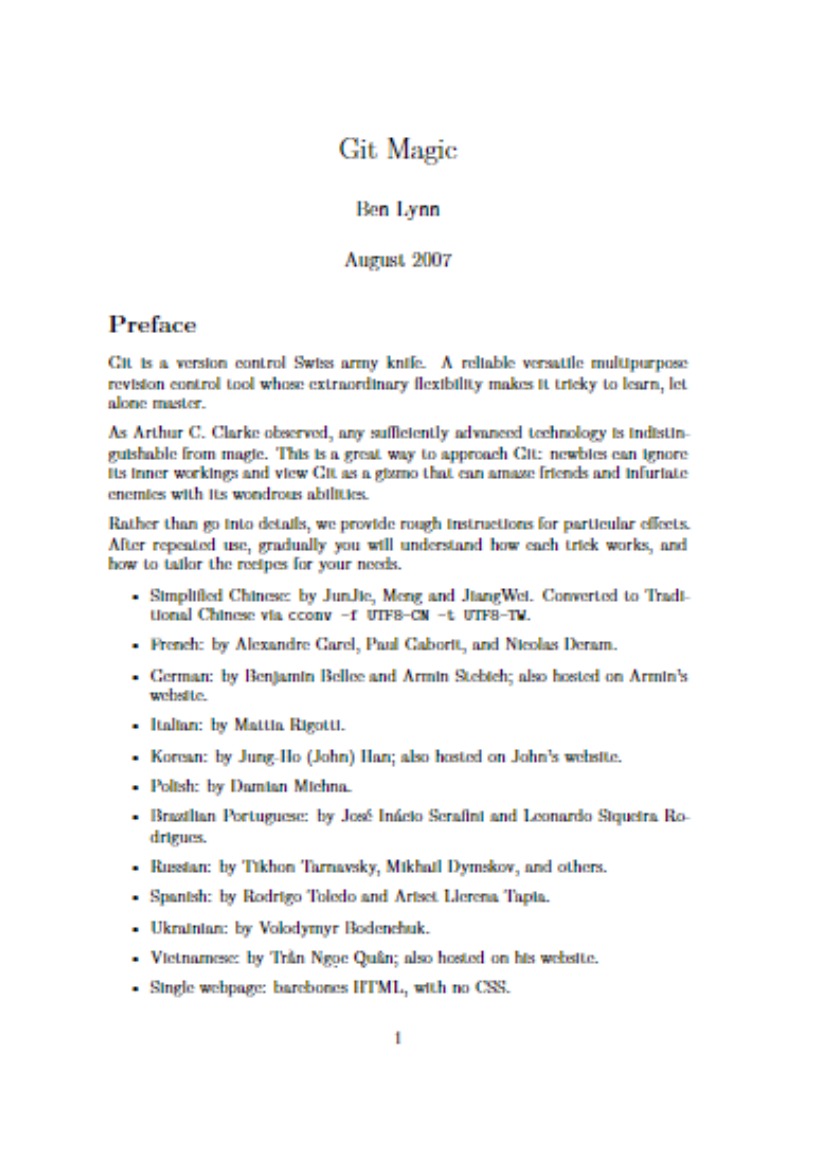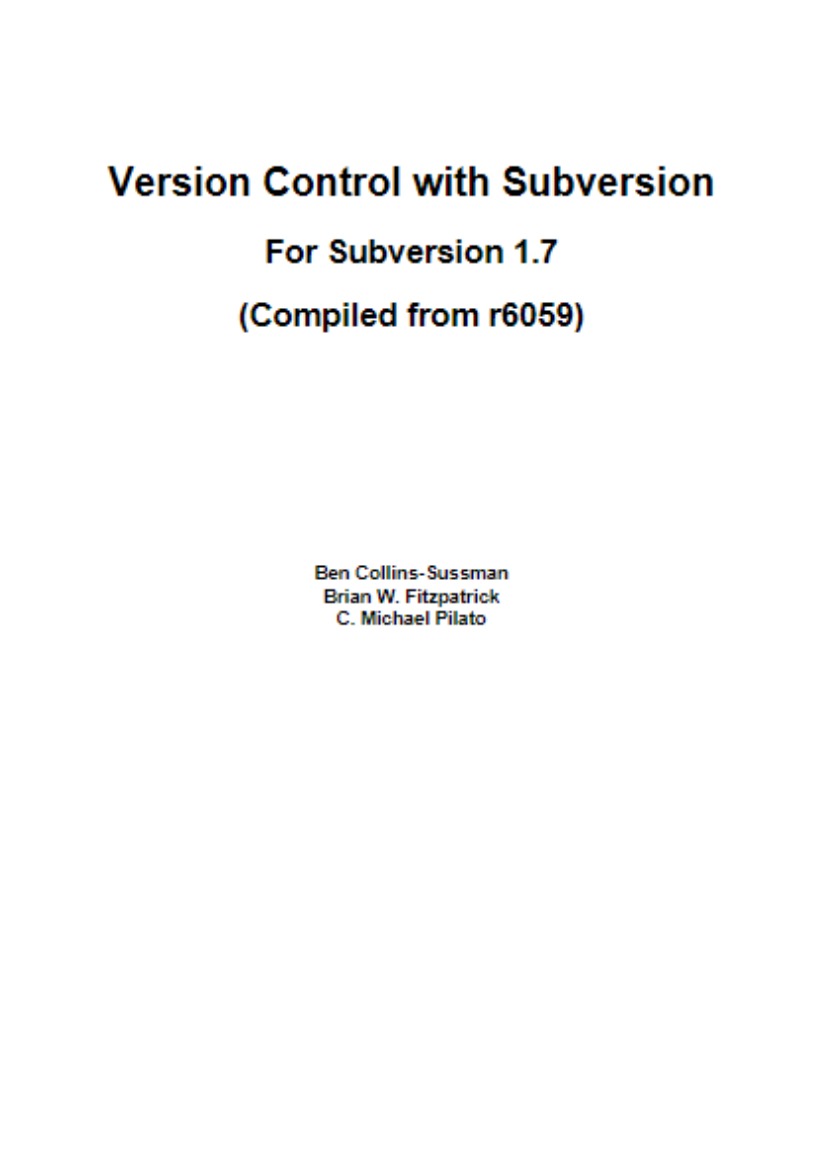Basic Usage
The four commands above copy files between the working directory, the stage (also called the index), and the history (in the form of commits).
git add filescopies files (at their current state) to the stage.git commitsaves a snapshot of the stage as a commit.git reset -- filesunstages files; that is, it copies files from the latest commit to the stage. Use this command to “undo” agit add files. You can alsogit resetto unstage everything.git checkout -- filescopies files from the stage to the working directory. Use this to throw away local changes.
You can use git reset -p, git checkout -p, or git add -p instead of (or in addition to) specifying particular files to interactively choose which hunks copy.
It is also possible to jump over the stage and check out files directly from the history or commit files without staging first.
git commit -ais equivalent to running git add on all filenames that existed in the latest commit, and then running git commit.git commit filescreates a new commit containing the contents of the latest commit, plus a snapshot of files taken from the working directory. Additionally, files are copied to the stage.git checkout HEAD -- filescopies files from the latest commit to both the stage and the working directory.
Conventions
In the rest of this document, we will use graphs of the following form.
Commits are shown in green as 5-character IDs, and they point to their parents. Branches are shown in orange, and they point to particular commits. The current branch is identified by the special reference HEAD, which is “attached” to that branch. In this image, the five latest commits are shown, with ed489 being the most recent. main (the current branch) points to this commit, while stable (another branch) points to an ancestor of main‘s commit.
Commands in Detail
Diff
There are various ways to look at differences between commits. Below are some common examples. Any of these commands can optionally take extra filename arguments that limit the differences to the named files.
Commit
When you commit, git creates a new commit object using the files from the stage and sets the parent to the current commit. It then points the current branch to this new commit. In the image below, the current branch is main. Before the command was run, main pointed to ed489. Afterward, a new commit, f0cec, was created, with parent ed489, and then main was moved to the new commit.
This same process happens even when the current branch is an ancestor of another. Below, a commit occurs on branch stable, which was an ancestor of main, resulting in 1800b. Afterward, stable is no longer an ancestor of main. To join the two histories, a merge (or rebase) will be necessary.
Sometimes a mistake is made in a commit, but this is easy to correct with git commit --amend. When you use this command, git creates a new commit with the same parent as the current commit. (The old commit will be discarded if nothing else references it.)
A fourth case is committing with a detached HEAD, as explained later.
Checkout
The checkout command is used to copy files from the history (or stage) to the working directory, and to optionally switch branches.
When a filename (and/or -p) is given, git copies those files from the given commit to the stage and the working directory. For example, git checkout HEAD~ foo.c copies the file foo.c from the commit called HEAD~ (the parent of the current commit) to the working directory, and also stages it. (If no commit name is given, files are copied from the stage.) Note that the current branch is not changed.
When a filename is not given but the reference is a (local) branch, HEAD is moved to that branch (that is, we “switch to” that branch), and then the stage and working directory are set to match the contents of that commit. Any file that exists in the new commit (a47c3 below) is copied; any file that exists in the old commit (ed489) but not in the new one is deleted; and any file that exists in neither is ignored.
When a filename is not given and the reference is not a (local) branch — say, it is a tag, a remote branch, a SHA-1 ID, or something like main~3 — we get an anonymous branch, called a detached HEAD. This is useful for jumping around the history. Say you want to compile version 1.6.6.1 of git. You can git checkout v1.6.6.1 (which is a tag, not a branch), compile, install, and then switch back to another branch, say git checkout main. However, committing works slightly differently with a detached HEAD; this is covered below.