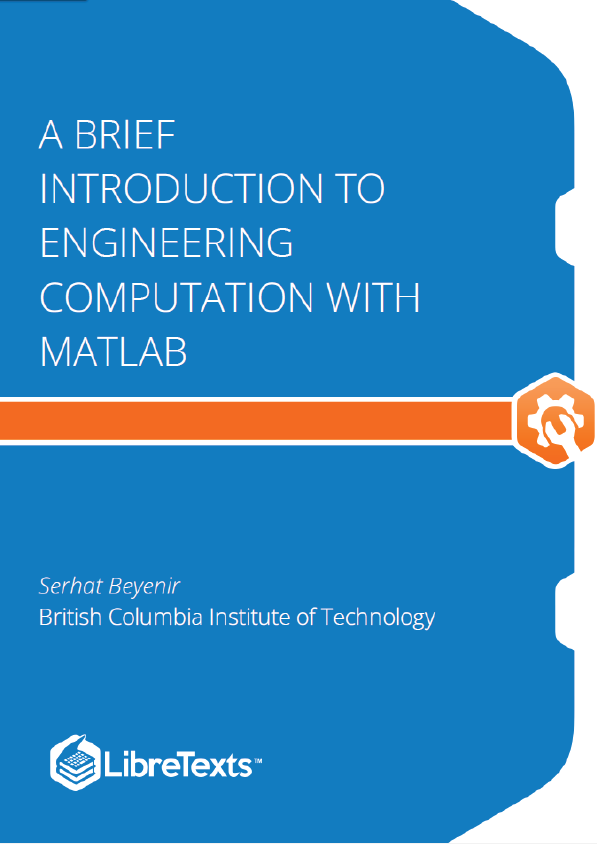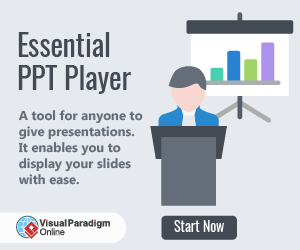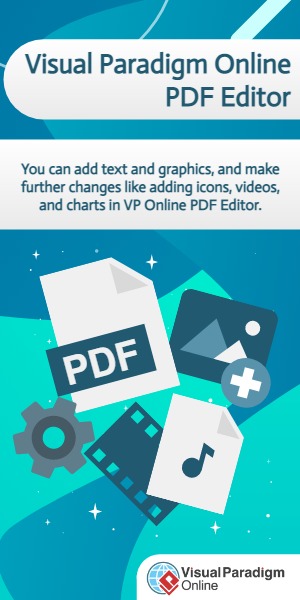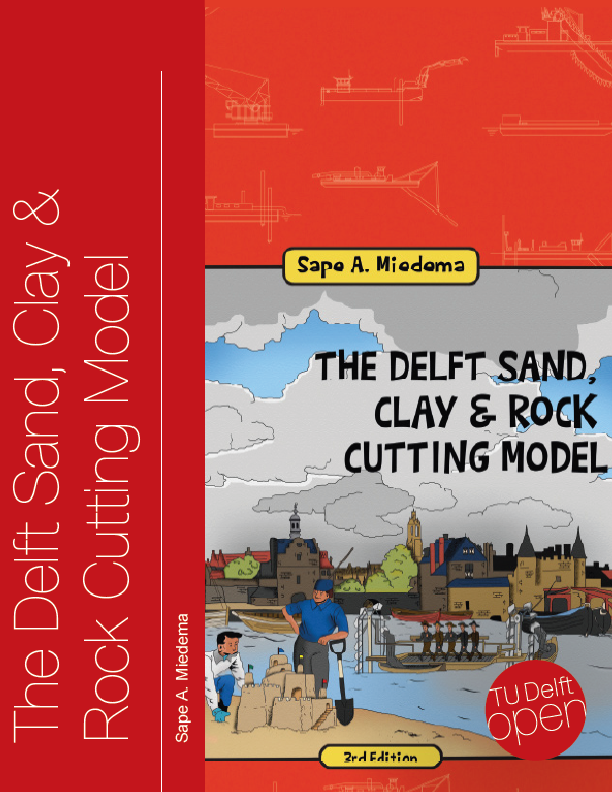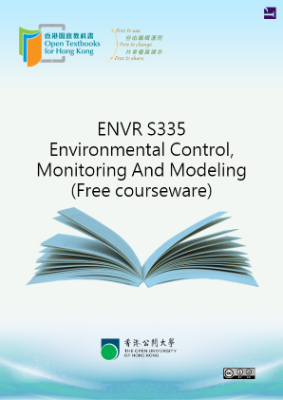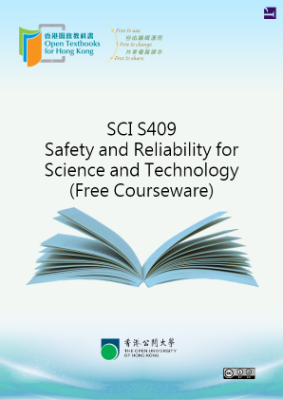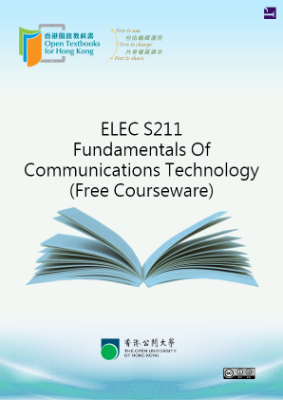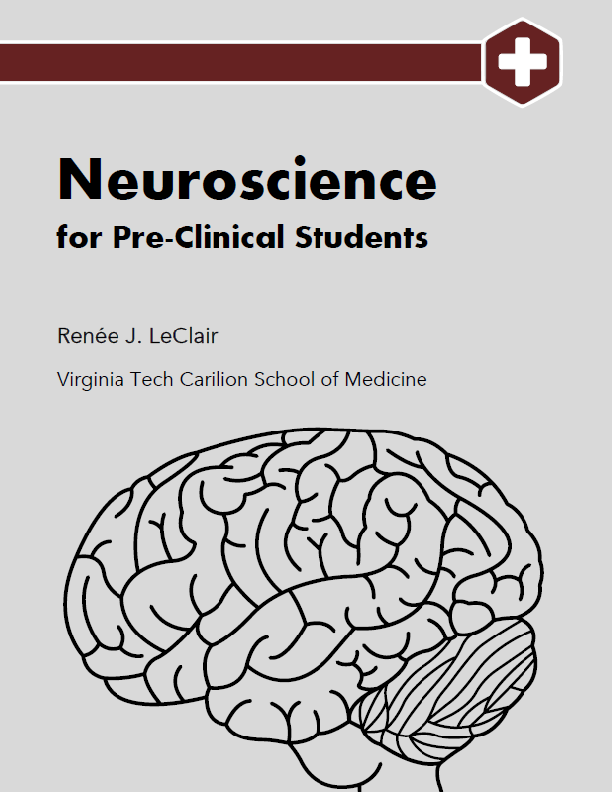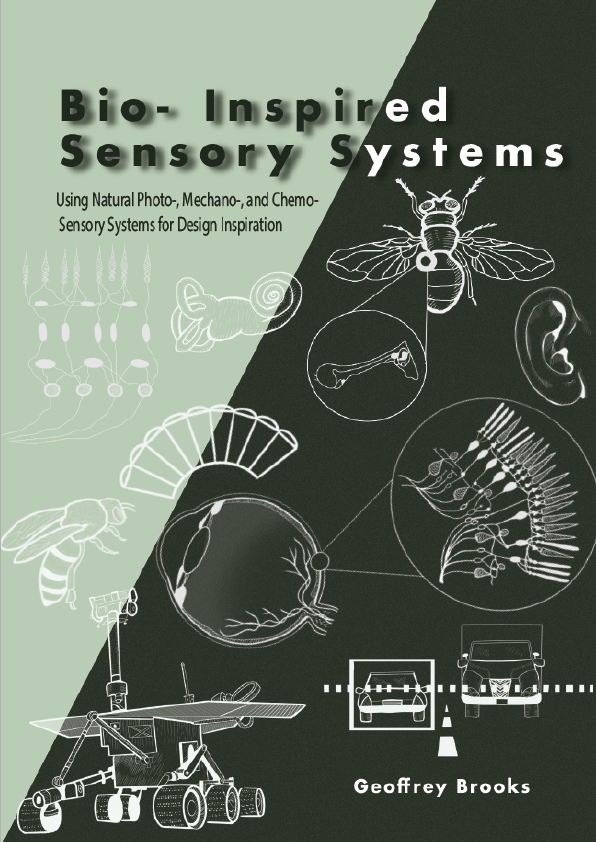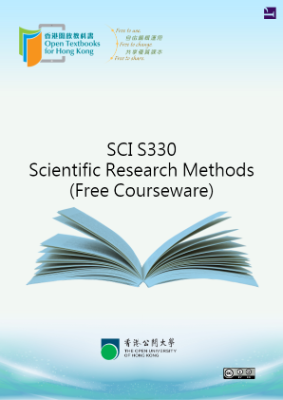Why Use MATLAB?
MATLAB has become a defacto standard in many fields of engineering and science. Even a casual exploration of MATLAB should unveil its computational power however a closer look at MATLAB’s graphics and data analysis tools as well as interaction with other applications and programing languages prove why MATLAB is a very strong application for technical computing.
The standard MATLAB installation includes graphics features to visualize engineering and scientific data in 2-D and 3-D plots. We can interactivity build graphs and generate MATLAB command output that can be saved for use in the future. The saved instructions can be called again with different data set to build new plots. The plots created with MATLAB can be exported in various file formats (e.g. .jpg, .png) to embed in Microsoft Word documents or PowerPoint slideshows.
MATLAB also contains interactive tools to explore and analyze data. For example, we can visualize data with one of the many plotting routines, zoom in to plots to take measurements, perform statistical calculations, fit curves to data and evaluate the obtained expression for a desired value.
MATLAB interacts with other applications (e.g. Microsoft Excel) and can be called from C code, C++ or Fortran programming language.
The MATLAB Desktop
When you start the MATLAB program, it displays the MATLAB desktop. The desktop is a set of tools (graphical user interfaces or GUIs) for managing files, variables, and applications associated with MATLAB. The first time you start MATLAB, the desktop appears with the default layout, as shown in the following illustration.
Summary of Key Points
- MATLAB is a popular technical computing application and MathWorks offers a trial version of MATLAB on their website,
- The MATLAB Desktop consists of Command Window, Command History, Workspace, Current Folder and Start Button,
- The up/down arrow keys, the tab key and the semicolon are convenient tools to use the Command Window,
- MATLAB features an online help, doc and demo,
- Various commands and functions make MATLAB experience easier, for example, clc, clear and exit .
Learning a new skill, especially a computer program in this case, can be overwhelming. However, if we build on what we already know, the process can be handled rather effectively. In the preceding chapter we learned about MATLAB Graphical User Interface (GUI) and how to get help. Knowing the GUI, we will use basic math skills in MATLAB to solve linear equations and find roots of polynomials in this chapter.