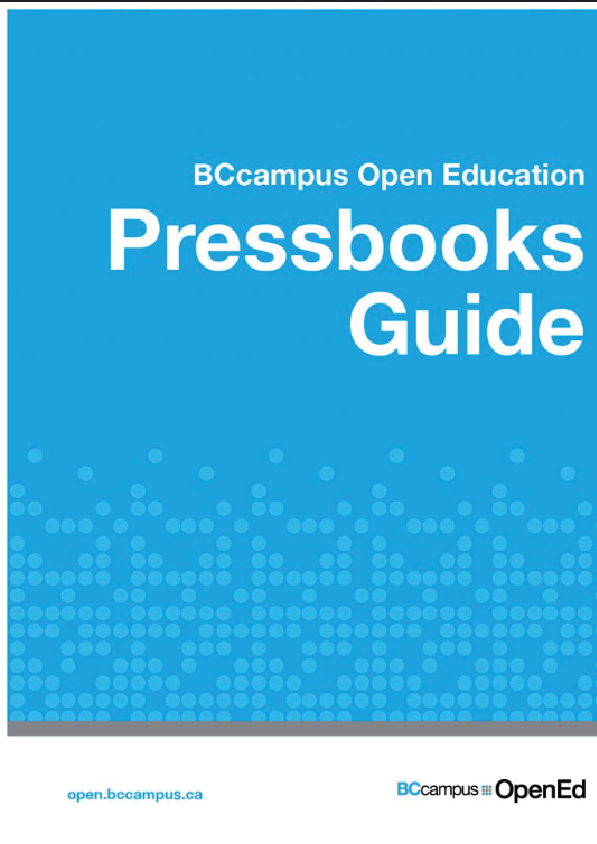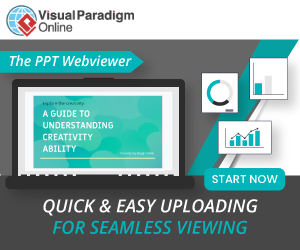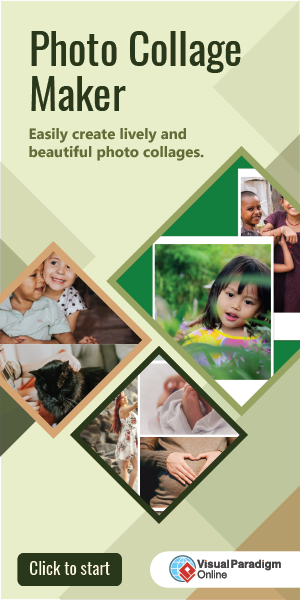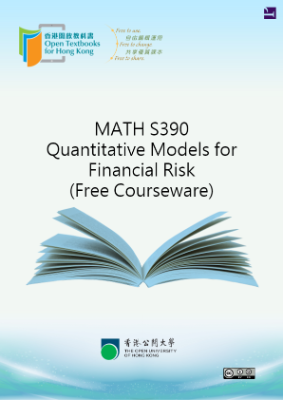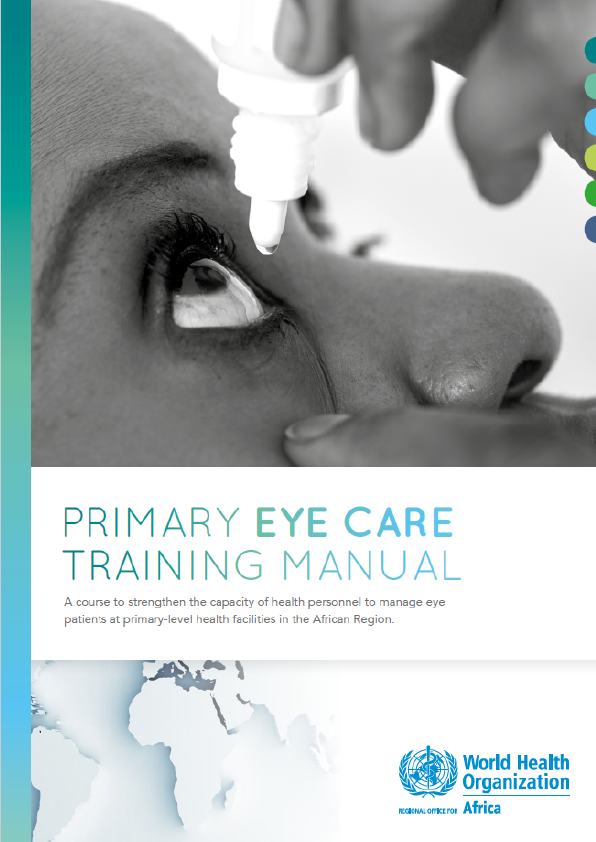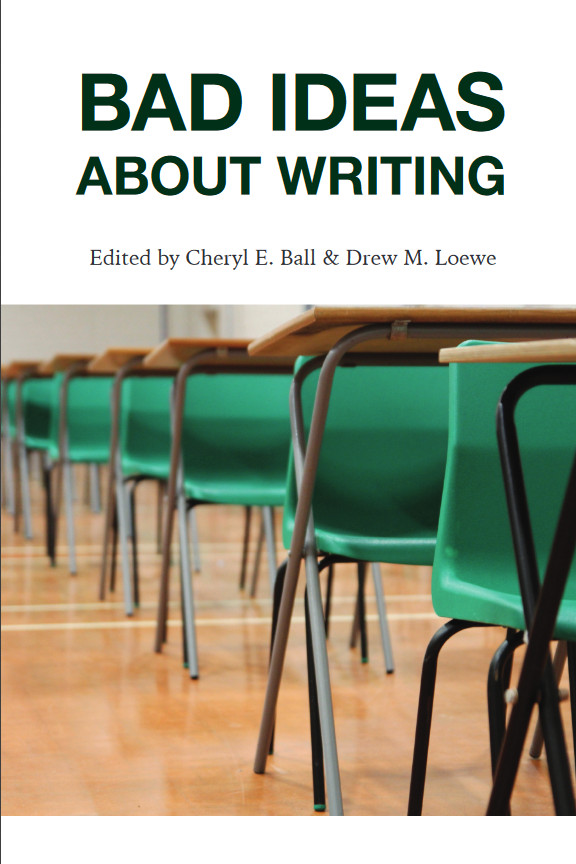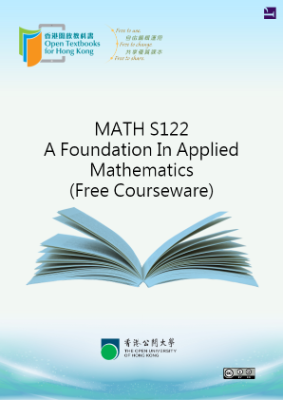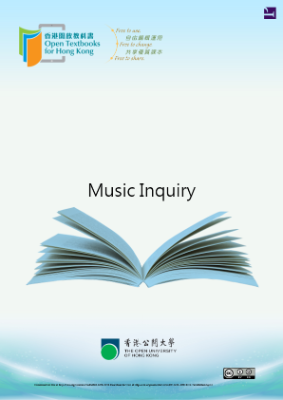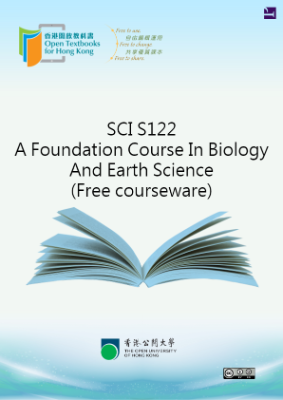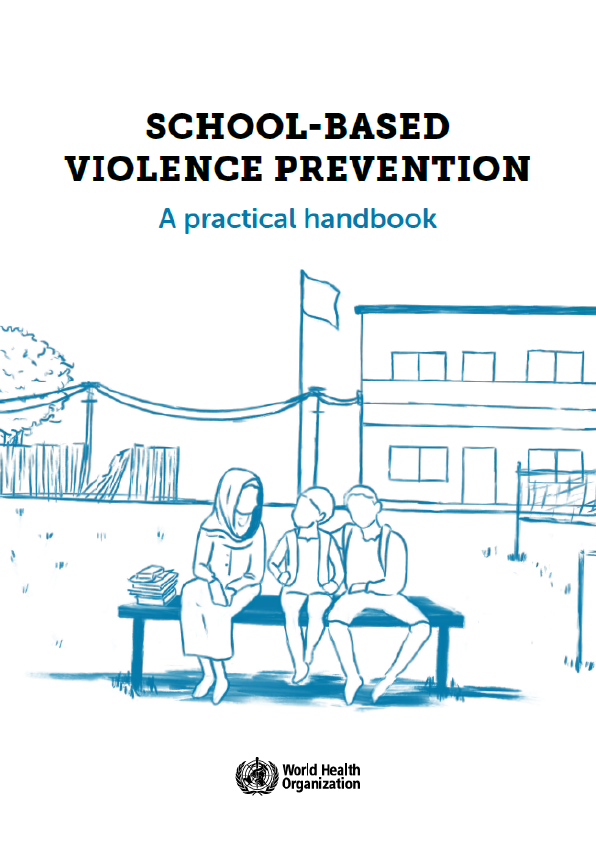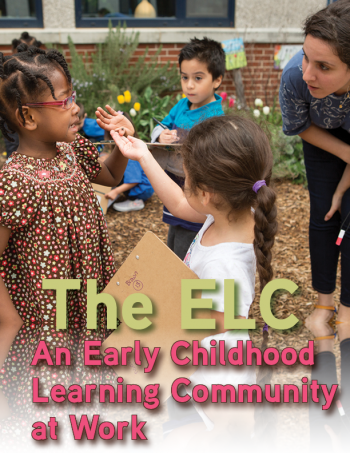Pressbooks is an authoring platform built on the popular WordPress publishing and blogging website. If you have used WordPress in the past, Pressbooks should feel familiar. Pressbooks allows you to create content once and publish it in many formats including a website, PDF document, EPUB (usable in most eReaders), MOBI (for Kindle readers), and various editable files.
This Pressbooks Guide does not replicate information provided by the Pressbooks User Guide published by Pressbooks.com. Instead, in parts and chapters laid out to mimic the steps an author might take to create or modify an open textbook in Pressbooks, it redirects readers to pertinent chapters in the Pressbooks User Guide, supplements it with additional information, and includes instructions specific to post-secondary faculty and staff working in British Columbia and the Yukon.
its chapters. Key terms, specific to Pressbooks and its features, are set in bold and defined in the text body as well as summarized in the Glossary. This guide does not come with an index. Instead, use the search field located in the top-right of each page in the online version to locate a specific topic. The URLs for all external links are provided by chapter for print users in the back matter.
Pressbooks User Guide chapters are highlighted with a textbox containing the Pressbooks (PB) logo and a link to the material. (See example below.)
How to request an account
Step 1: Request the account(s)
Most of the resources published in the Open OK State Pressbooks platform are intended to be openly available, meaning readers should be able to interact with the resource without logging in. Faculty and instructors at Oklahoma State University will need an account to create and/or customize resources on the Open OK State platform. To request an account, send an email to kathy.essmiller@okstate.edu. Please include in this email your reason for the accounts requested (creating or customizing resources, student accounts for projects in which they will participate, etc.) and the full name and @okstate.edu email affiliated with each account requested. go to pressbooks.bccampus.ca and select “Sign Up” in the top right corner, or “Create an Account” further down the page.
Step 2: Activate the account
Once your requested account has been created, you will be notified that your account must be activated before it can be used. To do this:
- Go to the email account that you provided when requesting your Pressbooks account.
- Retrieve the email generated by the system. You may need to check your junk/spam folder if you do not see an email in your inbox.
- Click on the link in the email body to activate your Pressbooks account.
Account purging schedule
Open OK State purges Pressbooks accounts that have been inactive for 12 months or longer and do not contain an active textbook. If an account contains private books, Kathy Essmiller will contact the account owner with the email address used during account creation to inquire about the account and books.
Reset a password
If you forget your password, a new one can be generated and emailed to you. The system does not allow the retrieval of an existing password; it must be reset. See below for how.
- Go to the login page for Pressbooks.
- Underneath the login box, click on “Lost your password?”
- Enter your username or, if you can’t remember it, enter the email address used to create this account.
- Click “Get New Password.”